Hoe voorkom je dubbele vermeldingen in een kolom in Excel?
Zoals we allemaal weten, is gegevensvalidatie een zeer nuttige functie in Excel, u kunt deze gebruiken om een vervolgkeuzelijst in een cel te maken en de waarden die de gebruiker kan invoeren te beperken. Maar soms wilt u misschien voorkomen dat gebruikers dubbele waarden invoeren in een reeks werkbladen. Hoe kunt u dubbele vermeldingen in Excel vermijden?
Voorkom dubbele invoer met de functie Gegevensvalidatie
Voorkom snel dubbele invoer met één klik
 Voorkom dubbele invoer met de functie Gegevensvalidatie
Voorkom dubbele invoer met de functie Gegevensvalidatie
Ik voer bijvoorbeeld het identiteitskaartnummer in een celbereik in (A1: A20) en ik wil zeker weten dat alle itemnummers die in het bereik A1: A20 zijn ingevoerd, uniek zijn. Volg deze stappen om duplicaten te voorkomen:
1. Selecteer het celbereik dat de itemnummers zal bevatten.
2. Ga naar Data > Data Validation > Data Validation. Zie screenshot:

3. En een Data Validation dialoogvenster wordt weergegeven. Klik op de Instellingen tabblad en klik vervolgens op de vervolgkeuzelijst onder Allow, kiezen Eigen, en voer vervolgens deze formule in "= AANTAL.ALS ($ A $ 1: $ A $ 20, A1) = 1" in de Formule doos. Zie screenshot:
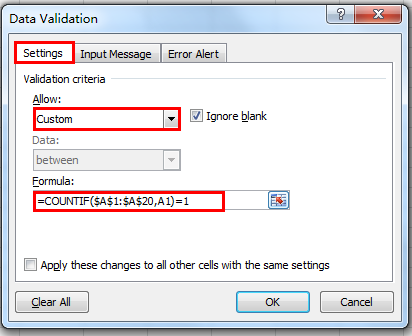
4. En klik dan Foutmelding tabblad, onder de Titel vak, voer 'Dubbele invoer'En typ het juiste bericht in het vak Foutbericht, zoals'De waarde is al ingevoerd. Alle artikelnummers moeten uniek zijn. Probeer het a.u.b. opnieuw. '

5. klikken OK om het af te maken.
Wanneer u nu een dubbel nummer invoert, voorkomt Excel de invoer en waarschuwt de gebruiker met een foutmelding, het zal als volgt verschijnen:

 Voorkom snel dubbele invoer met één klik
Voorkom snel dubbele invoer met één klik
Het is enigszins moeilijk voor ons om de gegevensvalidatiefunctie te gebruiken om dubbele invoer te voorkomen, nu zal ik u een gemakkelijke en snelle manier voorstellen om deze taak op te lossen.
Kutools for Excel: met meer dan 300 handige Excel-invoegtoepassingen, gratis te proberen zonder beperking in 30 dagen. Get it Now.
Met Kutools for Excel kunt u dubbele vermeldingen met één klik voorkomen. Doe dit als volgt:1. Selecteer het bereik waarvan u dubbele vermeldingen wilt voorkomen.
2. klikken Kutools > Voorkom dubbele invoer, zie screenshot:
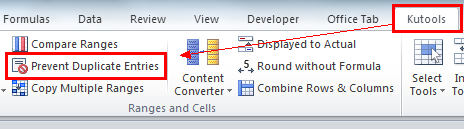
Als u nu dezelfde gegevens invoert met de eerste gegevens in het bereik, krijgt u de volgende waarschuwing:

Beste Office-productiviteitstools
Geef uw Excel-vaardigheden een boost met Kutools voor Excel en ervaar efficiëntie als nooit tevoren. Kutools voor Excel biedt meer dan 300 geavanceerde functies om de productiviteit te verhogen en tijd te besparen. Klik hier om de functie te krijgen die u het meest nodig heeft...

Office-tabblad Brengt een interface met tabbladen naar Office en maakt uw werk veel gemakkelijker
- Schakel bewerken en lezen met tabbladen in Word, Excel, PowerPoint in, Publisher, Access, Visio en Project.
- Open en maak meerdere documenten in nieuwe tabbladen van hetzelfde venster in plaats van in nieuwe vensters.
- Verhoogt uw productiviteit met 50% en vermindert honderden muisklikken voor u elke dag!
