0
Undo
Votes
KTE 19.00 Release Notes
Good news! Kutools for Excel 19.00 is released with new handy features and excellent improvements! You can upgrade to or have a free trial of this version by downloading from .
New Features
1. Insert Pictures from Path(URL)
With this handy utility, you can quickly insert multiple pictures in bulk based on the file paths or URL of these pictures. In addition, you can preset the sizes of inserted pictures in three ways: original size, fixed height, and fixed width. See screenshot:
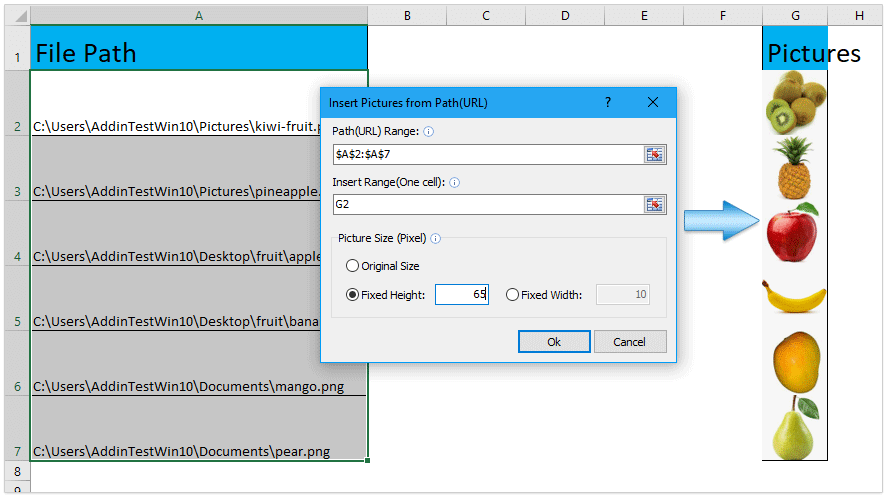
Clear Data Validation Restrictions
This utility can help you remove all data validation restrictions from the selected ranges with only one click.
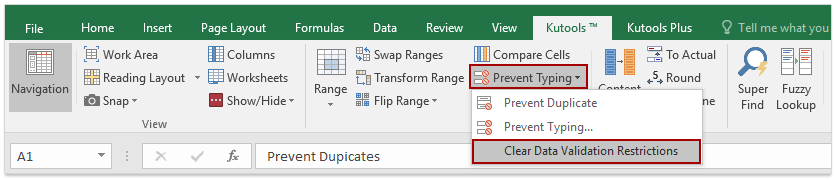
Improvements
1. Navigation Pane
Add new options and operations for this feature:
(1) Support to filter AutoText entries by entry names in AutoText Pane.
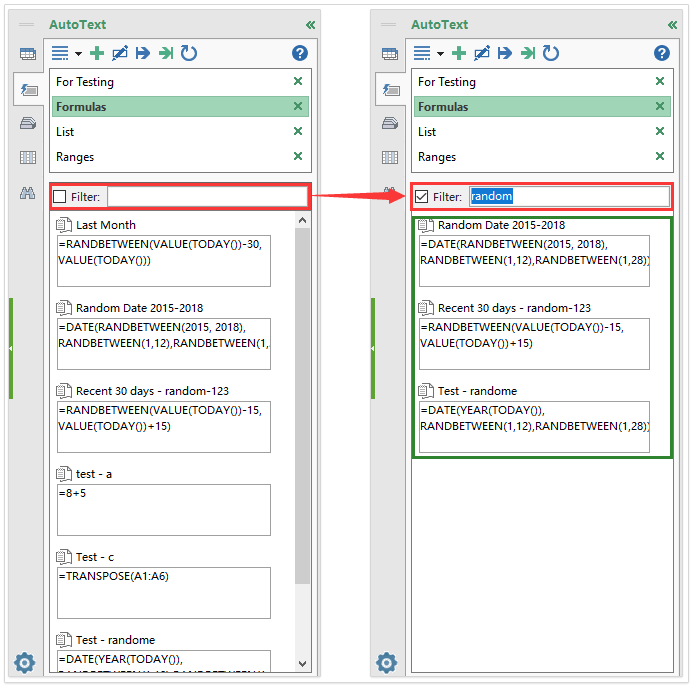
(2) Support to display the text type of AutoText entries with the large font in the AutoText Pane. See screenshot:
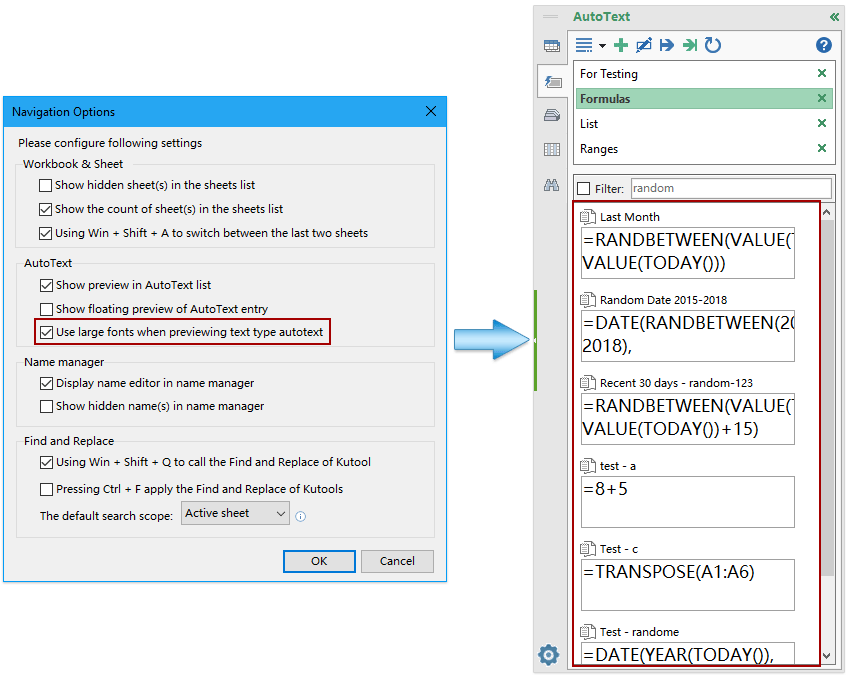
(3) Add the Select All button to select all AutoText entry groups simultaneously, and the Inverse button to inverse selections at the same time when exporting AutoText entries.
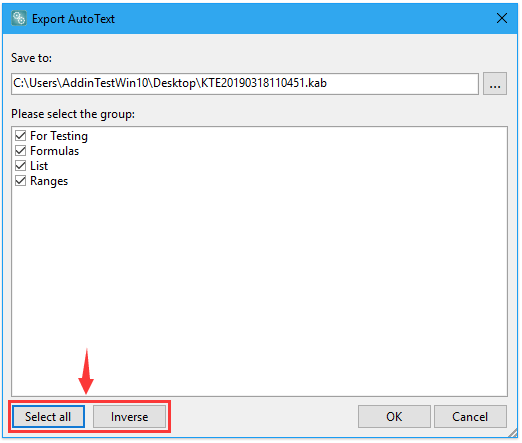
(4) Press Win + Shift + Q keys simultaneously to call the Find and Replace Pane. See screenshot:
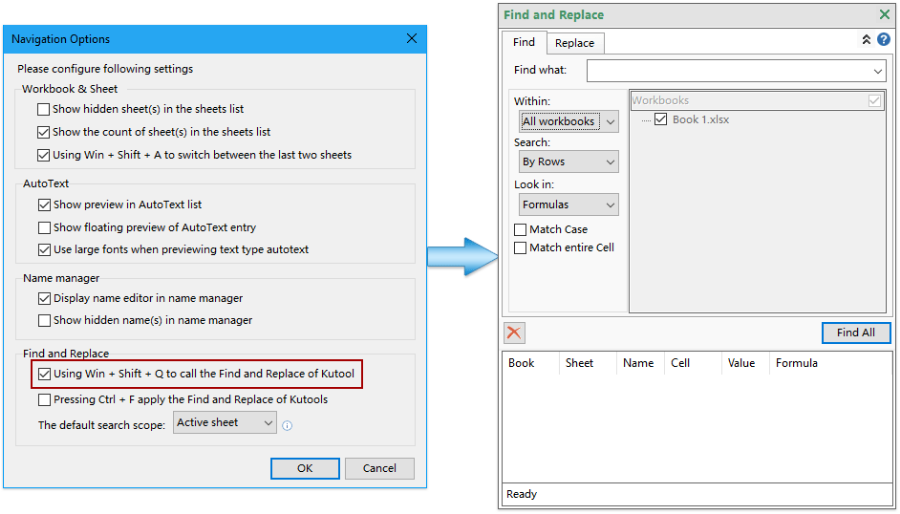
(5) Press Win + Shift + A keys simultaneously to switch between the current sheet and the last opening one.
2. View Options
Add the Disable research pane option in the View Options dialog. See screenshot:
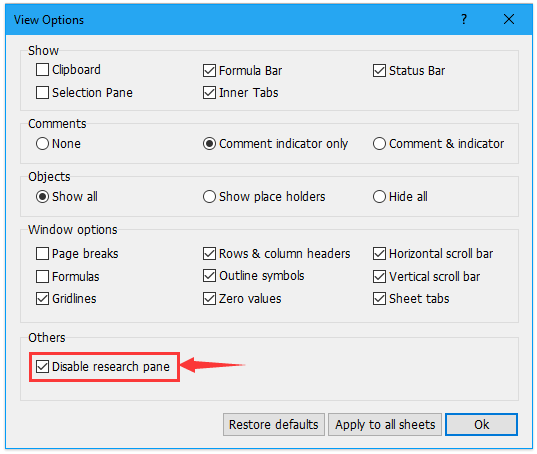
3. Select Specific Cells
Support to select an entire row or column only in the selection.
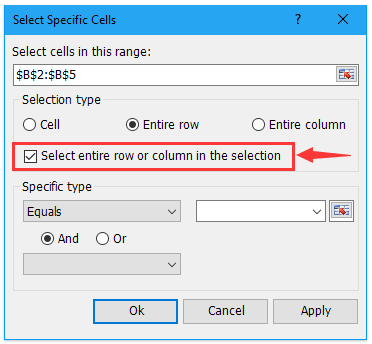
4. Convert Name to Reference Range (Replace Range Name)
The Replace Range Names feature has been renamed as Convert Name to Reference Range, and it’s improved to convert all same names which are working in different scopes to their reference ranges.
5. Encrypt / Decrypt Cells
Add a mask to cover the encrypted cells.
(1) Don’t set mask. After encrypting, A long string mixed with letters and numbers will cover each decrypted cell. See screenshot:
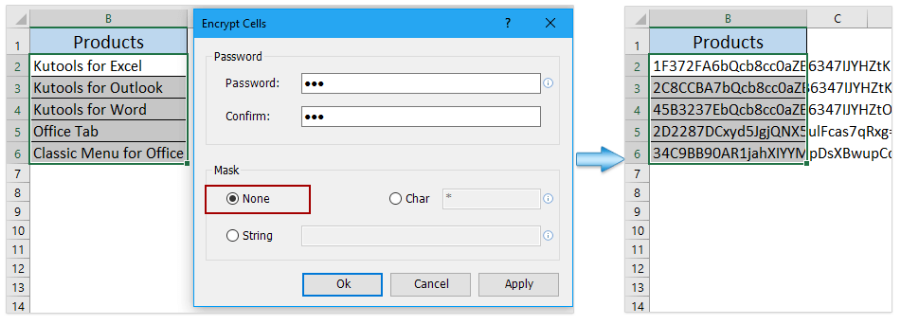
(2) Set a character as a mask. After encrypting, this character will display repeatedly to cover each encrypted cell. See screenshot:
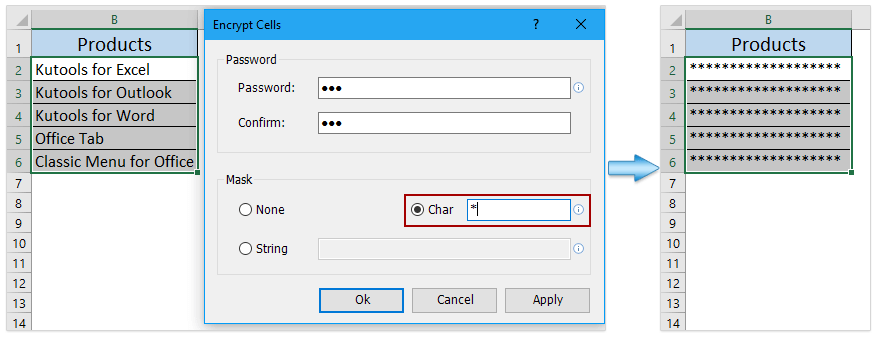
(3) Set a special string as a mask. After encrypting, this string will cover each encrypted cell automatically. See screenshot:
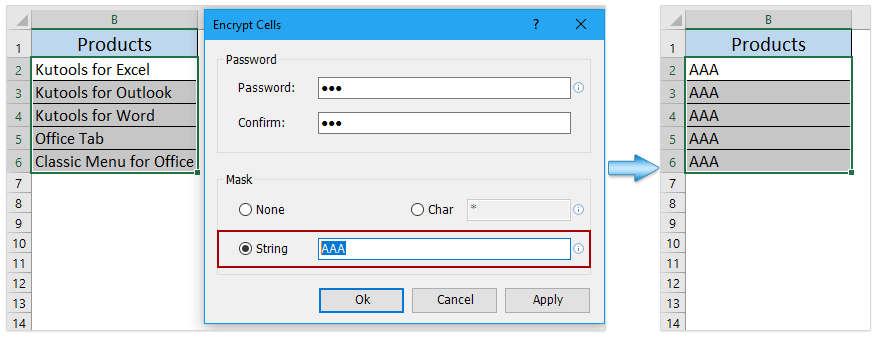
6. Super Filter
Add more filter criterions for this feature.
(1) Support to filter cells by error types, such as #NULL!, #REF!, etc.

(2) Support to filter cells that don’t begin with or end with a special character or text string.
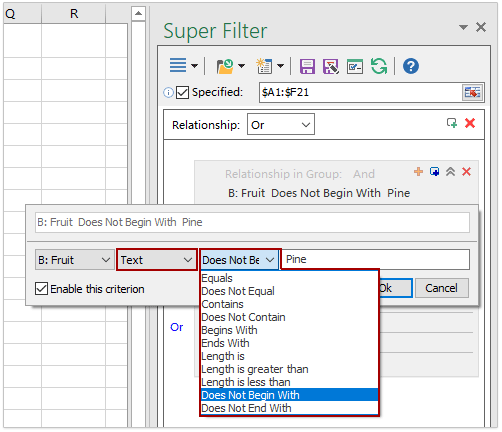
7. Sort Sheets
Support to sort all sheets, including the hidden ones.
8. Provide installation package for Non-administrator user accounts
Fixed
1. Fixed: Some screen tips are incorrect.
2. Fixed: The Snap feature does not work with OneDrive.
3. Fixed: The Formula Helper feature cannot return to the current selection correctly or go front automatically when selecting ranges from other workbooks.
4. Fixed: Some windows display incorrectly when zooming within the high definition screen.
Good news! Kutools for Excel 19.00 is released with new handy features and excellent improvements! You can upgrade to or have a free trial of this version by downloading from .
New Features
1. Insert Pictures from Path(URL)
With this handy utility, you can quickly insert multiple pictures in bulk based on the file paths or URL of these pictures. In addition, you can preset the sizes of inserted pictures in three ways: original size, fixed height, and fixed width. See screenshot:
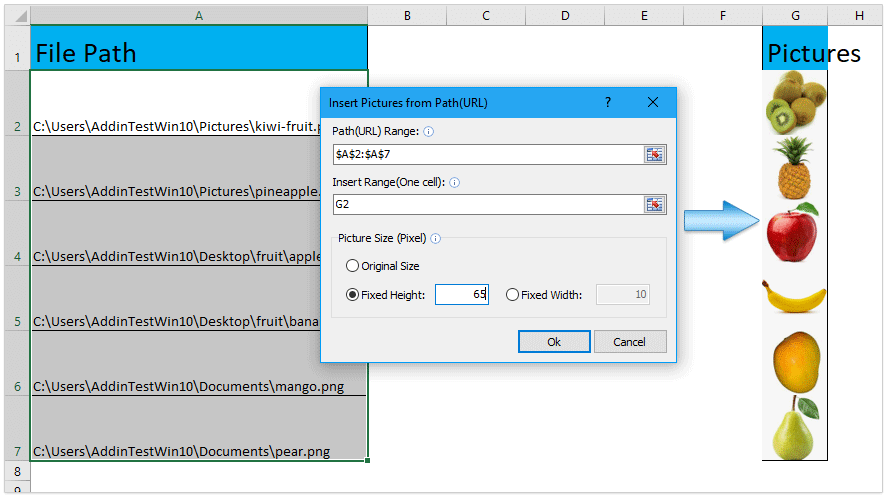
Clear Data Validation Restrictions
This utility can help you remove all data validation restrictions from the selected ranges with only one click.
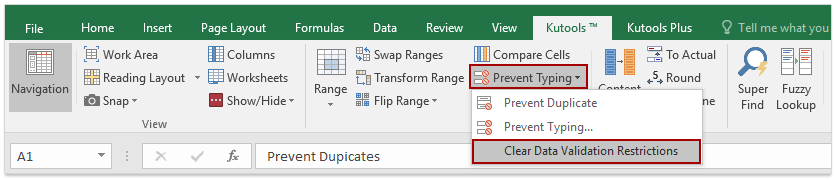
Improvements
1. Navigation Pane
Add new options and operations for this feature:
(1) Support to filter AutoText entries by entry names in AutoText Pane.
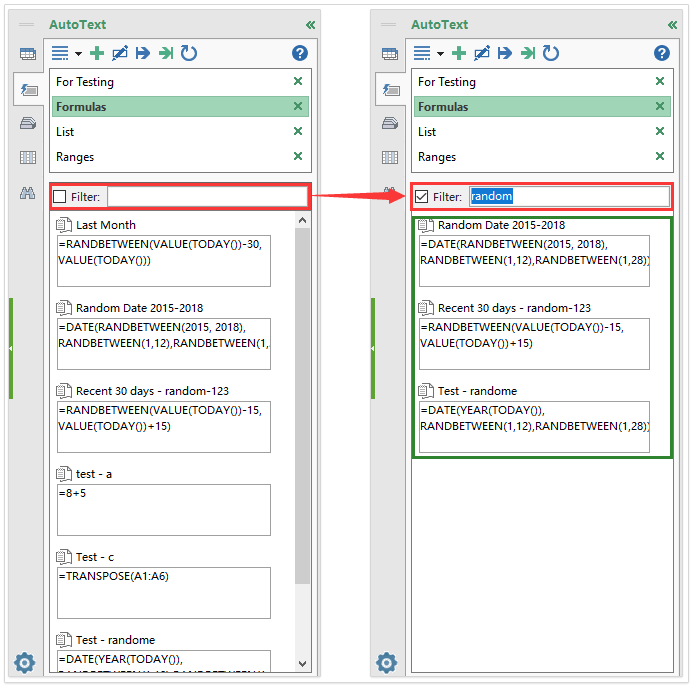
(2) Support to display the text type of AutoText entries with the large font in the AutoText Pane. See screenshot:
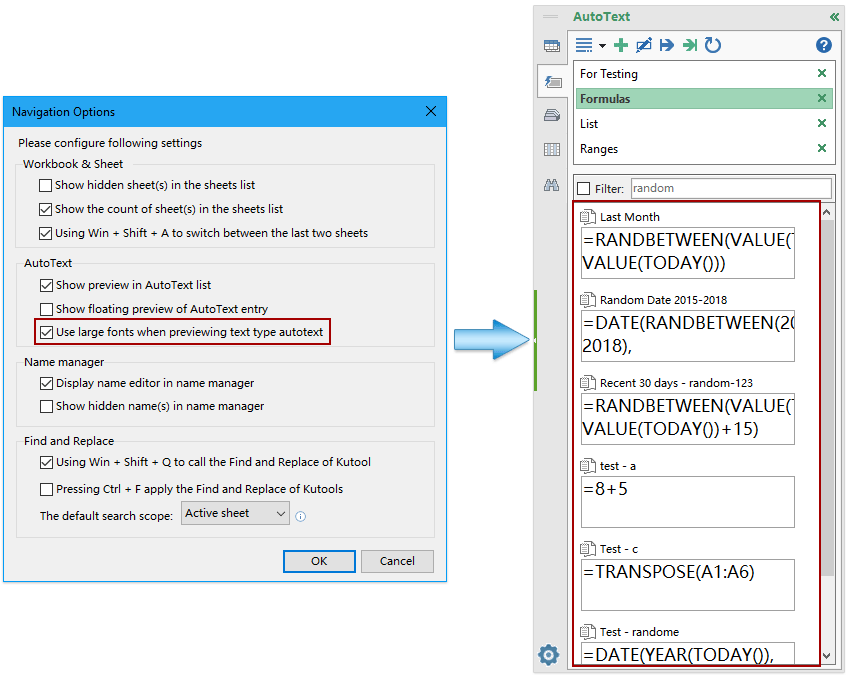
(3) Add the Select All button to select all AutoText entry groups simultaneously, and the Inverse button to inverse selections at the same time when exporting AutoText entries.
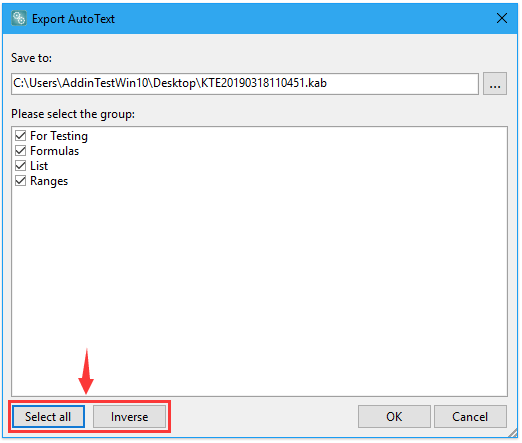
(4) Press Win + Shift + Q keys simultaneously to call the Find and Replace Pane. See screenshot:
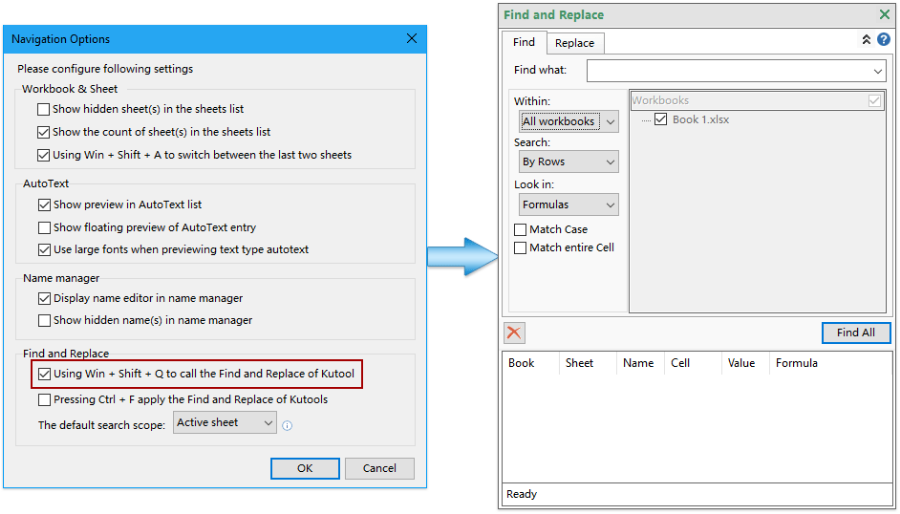
(5) Press Win + Shift + A keys simultaneously to switch between the current sheet and the last opening one.
2. View Options
Add the Disable research pane option in the View Options dialog. See screenshot:
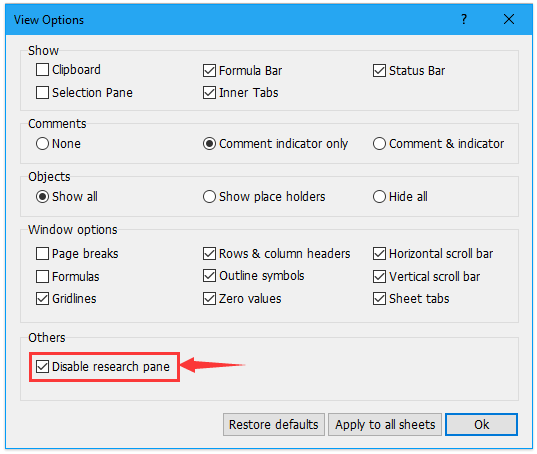
3. Select Specific Cells
Support to select an entire row or column only in the selection.
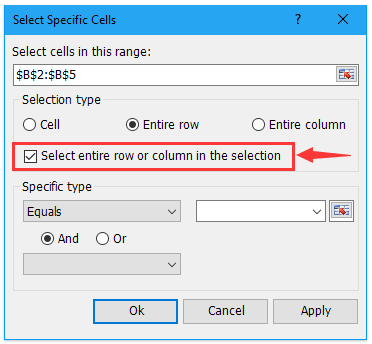
4. Convert Name to Reference Range (Replace Range Name)
The Replace Range Names feature has been renamed as Convert Name to Reference Range, and it’s improved to convert all same names which are working in different scopes to their reference ranges.
5. Encrypt / Decrypt Cells
Add a mask to cover the encrypted cells.
(1) Don’t set mask. After encrypting, A long string mixed with letters and numbers will cover each decrypted cell. See screenshot:
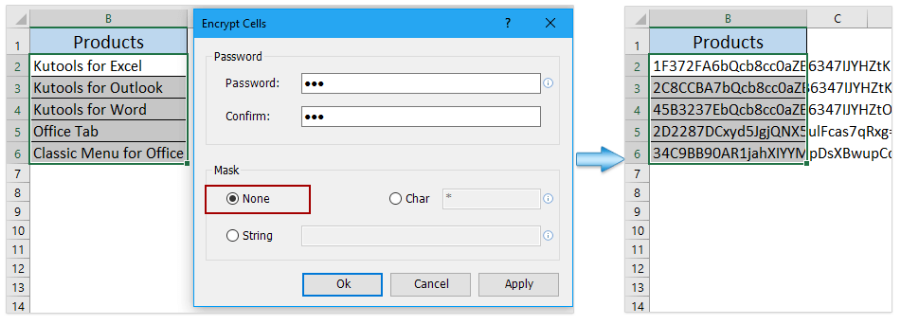
(2) Set a character as a mask. After encrypting, this character will display repeatedly to cover each encrypted cell. See screenshot:
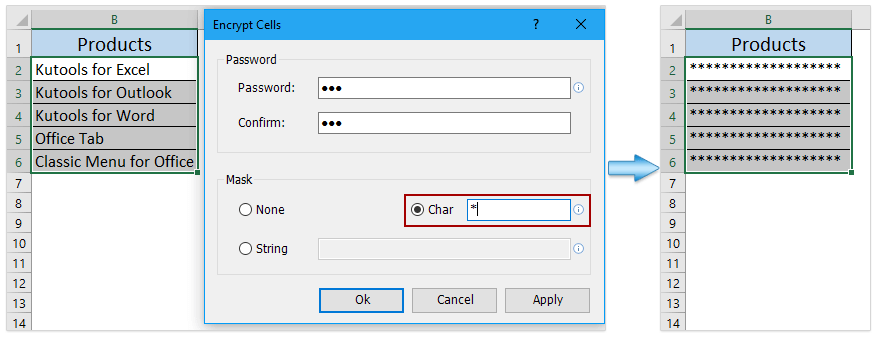
(3) Set a special string as a mask. After encrypting, this string will cover each encrypted cell automatically. See screenshot:
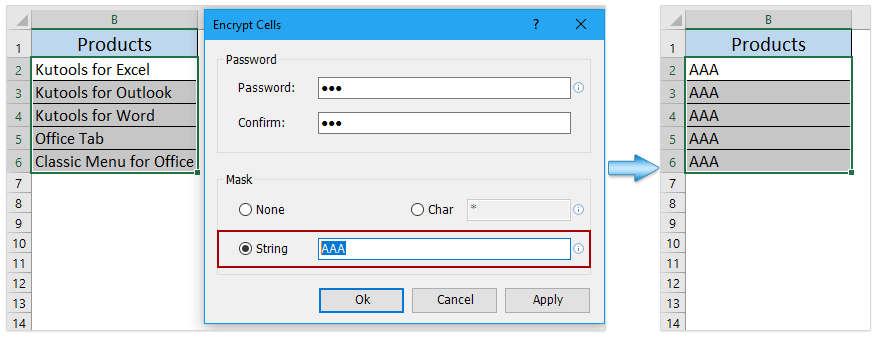
6. Super Filter
Add more filter criterions for this feature.
(1) Support to filter cells by error types, such as #NULL!, #REF!, etc.

(2) Support to filter cells that don’t begin with or end with a special character or text string.
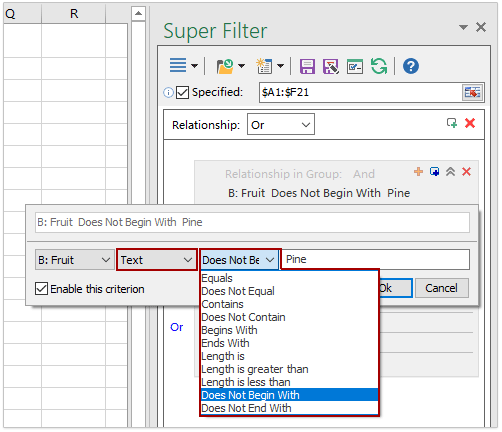
7. Sort Sheets
Support to sort all sheets, including the hidden ones.
8. Provide installation package for Non-administrator user accounts
Fixed
1. Fixed: Some screen tips are incorrect.
2. Fixed: The Snap feature does not work with OneDrive.
3. Fixed: The Formula Helper feature cannot return to the current selection correctly or go front automatically when selecting ranges from other workbooks.
4. Fixed: Some windows display incorrectly when zooming within the high definition screen.
- Page :
- 1
There are no replies made for this post yet.












