Hoe kan ik de standaardtijd voor uitgestelde verzending in Outlook wijzigen?
Wanneer u de optie voor uitgestelde verzending inschakelt (de optie "Niet verzenden voor" in de onderstaande schermafbeelding) voor een e-mail in Outlook, wordt de verzendtijd standaard ingesteld op 17:00 uur. Stel dat u 's nachts laat werkt en niet wilt dat anderen weten dat u overwerkt. Dan moet u de optie voor uitgestelde verzending voor uw e-mails inschakelen voordat u ze verstuurt. Nadat u de optie hebt ingeschakeld, moet u de standaard verzendtijd handmatig wijzigen. Anders wordt de e-mail na 17:00 uur de volgende dag verzonden. Is er een manier om deze standaard verzendtijd te wijzigen?
Deze handleiding biedt een VBA-code om u te helpen de standaardtijd voor de optie voor uitgestelde verzending in Outlook te wijzigen.
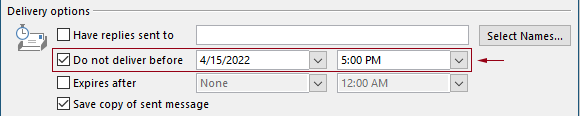
Wijzig de standaardtijd voor uitgestelde verzending in Outlook met VBA-code
U kunt de volgende VBA-code toepassen om de standaardtijd voor de optie voor uitgestelde verzending in Outlook te wijzigen.
In de volgende VBA-code:
U kunt twee tijden specificeren: de "uitgestelde verzendtijd" en de "tijd om de optie voor uitgestelde verzending in te schakelen".
Bijvoorbeeld, u stelt de uitgestelde verzendtijd in op 07:30 uur 's ochtends en stelt in dat de optie voor uitgestelde verzending automatisch wordt ingeschakeld na 17:30 uur. Wanneer u een e-mail verzendt tussen 07:30 uur en 17:30 uur, wordt de e-mail direct verzonden. Als een e-mail wordt verzonden tussen 17:30 uur en 07:30 uur, wordt deze gepland om na 07:30 uur de volgende dag te worden verzonden.
Test het script als volgt.
1. Start uw Outlook, druk tegelijkertijd op de toetsen "Alt" + "F11" om het venster "Microsoft Visual Basic for Applications" te openen.
2. Dubbelklik in het venster "Microsoft Visual Basic for Applications" op "Project1" > "Microsoft Outlook Objects" > "ThisOutlookSession" om het venster "ThisOutlookSession (Code)" te openen, en kopieer vervolgens de volgende code naar dit codevenster.
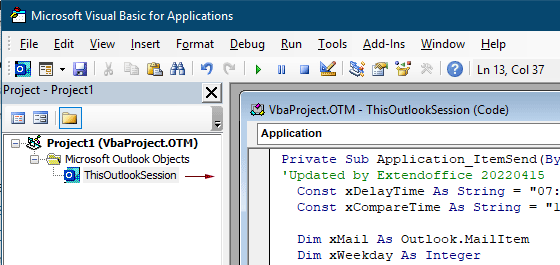
VBA-code: wijzig de standaardtijd voor uitgestelde verzending in Outlook
Private Sub Application_ItemSend(ByVal Item As Object, Cancel As Boolean)
'Updated by Extendoffice & EWP 20230602
Const xDelayTime As String = "07:30:00" 'The delay delivery time of emails
Const xCompareTime As String = "17:30:00" 'The time to enable the delay delivery option
Dim xMail As Outlook.MailItem
Dim xWeekday As Integer
Dim xNowTime As String
Dim xIsDelay As Boolean
Dim xRet1 As Integer
Dim xRet2 As Integer
On Error GoTo xError
If (Item.Class <> olMail) Then Exit Sub
Set xMail = Item
xWeekday = Weekday(Date, vbMonday)
xNowTime = Format(Now, "hh:nn:ss")
xIsDelay = False
xRet1 = StrComp(xNowTime, xDelayTime)
xRet2 = StrComp(xNowTime, xCompareTime)
If xRet1 = xRet2 Then
xIsDelay = True
End If
If (xRet1 = -1) And (xRet2 = -1) Then
xMail.DeferredDeliveryTime = Date & " " & xDelayTime
Else
If ((xWeekday = 5) And xIsDelay) Or (xWeekday = 6) Or (xWeekday = 7) Then
xMail.DeferredDeliveryTime = (Date + (5 - xWeekday + 3)) & " " & xDelayTime
ElseIf xIsDelay Then
xMail.DeferredDeliveryTime = (Date + 1) & " " & xDelayTime
End If
End If
Exit Sub
xError:
MsgBox "ItemSend: " & Err.Description, , "Kutools for Outlook"
End SubOpmerkingen:
3. Sla de code op en druk op de toetsen "Alt" + "Q" om het venster "Microsoft Visual Basic for Applications" te sluiten.
Vanaf nu, wanneer u een e-mail verzendt tussen 07:30 uur en 17:30 uur, wordt de e-mail direct verzonden. Als een e-mail wordt verzonden tussen 17:30 uur en 07:30 uur, wordt deze gepland om na 07:30 uur de volgende werkdag te worden verzonden.
Gerelateerde artikelen
Standaard Herinneringstijd van Hele Dag Evenementen Wijzigen in Outlook
Normaal gesproken is de standaard herinneringstijd voor hele dag evenementen 18 uur in Outlook 2007/2010 en 0,5 dag in Outlook 2013. Soms komt de standaard herinneringstijd voor hele dag evenementen mogelijk niet overeen met uw werkrooster. Hier introduceren we de manier om de standaard herinneringstijd van hele dag evenementen in Microsoft Outlook te wijzigen.
Standaard Opvolgingstijd Wijzigen in Outlook
Zoals we weten, wanneer we een opvolgingsherinnering toevoegen aan een e-mail in Outlook, is de standaard opvolgingstijd 16:30 uur (of een andere tijd afhankelijk van uw werktijden). Echter, u wilt misschien de standaard opvolgingstijd wijzigen en het laten herinneren aan het begin van de werktijd, zoals 09:00 uur. In dit artikel zal ik u laten zien hoe u de standaard opvolgingstijd in Outlook kunt wijzigen.
Standaard Archieflocatie Wijzigen in Outlook
Standaard heeft Outlook een standaardlocatie voor archiefbestanden. Naast de standaardlocatie kunt u ook uw eigen archieflocatie instellen voor uw archiefbestanden. In deze handleiding zullen we u tonen hoe u de standaard archieflocatie in Outlook kunt wijzigen.
Standaard Bijlage Opslaglocatie Wijzigen in Outlook
Hebt u genoeg van het elke keer zoeken naar de door u gespecificeerde bijlage locatie wanneer u Outlook opstart? In deze handleiding zullen we u tonen hoe u de standaard bijlage locatie kunt wijzigen. Daarna wordt de gespecificeerde bijlage opslagmap automatisch geopend elke keer dat u bijlagen opslaat, zelfs nadat u Outlook opnieuw opstart.
Standaardstatus van Hele Dag Evenementen Wijzigen naar Bezet in Outlook
Standaard stelt Outlook de status van afspraken en vergaderingen in op “Bezet”, maar hele dag evenementen op “Beschikbaar” (zie onderstaande schermafbeelding). Elke keer dat u een hele dag evenement maakt, moet u handmatig de status “Weergeven als” wijzigen naar Bezet. Om de standaardstatus van hele dag evenementen te wijzigen naar Bezet, biedt dit artikel u twee methoden.
Beste Office-productiviteitstools
Breaking News: Kutools for Outlook lanceert een gratis versie!
Ervaar de geheel nieuwe Kutools for Outlook met meer dan100 fantastische functies! Klik om nu te downloaden!
📧 E-mailautomatisering: Automatisch antwoorden (Beschikbaar voor POP en IMAP) / Schema E-mail verzenden / Automatisch CC/BCC per Regel bij Verzenden / Automatisch doorsturen (Geavanceerde regels) / Begroeting automatisch toevoegen / Meerdere ontvangers automatisch opsplitsen naar individuele E-mail...
📨 E-mailbeheer: E-mail terughalen / Scam-e-mails blokkeren op onderwerp en anderen / Duplicaat verwijderen / Geavanceerd Zoeken / Organiseer mappen...
📁 Bijlagen Pro: Batch opslaan / Batch loskoppelen / Batch comprimeren / Automatisch opslaan / Automatisch loskoppelen / Automatisch comprimeren...
🌟 Interface-magie: 😊Meer mooie en gave emoji's / Herinneren wanneer belangrijke e-mails binnenkomen / Outlook minimaliseren in plaats van afsluiten...
👍 Wonders met één klik: Antwoord Allen met Bijlagen / Anti-phishing e-mails / 🕘Tijdzone van de afzender weergeven...
👩🏼🤝👩🏻 Contacten & Agenda: Batch toevoegen van contacten vanuit geselecteerde E-mails / Contactgroep opsplitsen naar individuele groepen / Verjaardagsherinnering verwijderen...
Gebruik Kutools in je voorkeurt taal – ondersteunt Engels, Spaans, Duits, Frans, Chinees en meer dan40 andere talen!


🚀 Eén klik downloaden — Ontvang alle Office-invoegtoepassingen
Sterk aanbevolen: Kutools for Office (5-in-1)
Met één klik download je vijf installatiepakketten tegelijk — Kutools voor Excel, Outlook, Word, PowerPoint en Office Tab Pro. Klik om nu te downloaden!
- ✅ Eén-klik gemak: Download alle vijf de installaties in één actie.
- 🚀 Klaar voor elke Office-taak: Installeer de invoegtoepassingen die je nodig hebt, wanneer je ze nodig hebt.
- 🧰 Inclusief: Kutools voor Excel / Kutools for Outlook / Kutools voor Word / Office Tab Pro / Kutools voor PowerPoint