Hoe kun je automatisch de handtekening wijzigen op basis van ontvangers in Outlook?
Standaard heeft Outlook een ingebouwde functie waarmee gebruikers automatisch de handtekening kunnen wijzigen bij het verzenden van e-mails via verschillende e-mailaccounts. Maar daarnaast zal ik je hier een methode laten zien om automatisch de handtekening te wijzigen op basis van verschillende ontvangers in het 'Aan'-veld in Outlook.
Handtekening automatisch wijzigen op basis van ontvangers met VBA-code
Handtekening automatisch wijzigen op basis van ontvangers met VBA-code
Volg de onderstaande stappen om verschillende handtekeningen toe te passen aan de bijbehorende ontvangers bij het verzenden van e-mails in Outlook.
1. Ten eerste moet je de functie voor automatisch toevoegen van handtekeningen in Outlook uitschakelen. Klik op Bestand > Opties om het venster Outlook Opties te openen.
2. In het venster Outlook Opties, selecteer Mail in het linkerpaneel, klik dan op de knop Handtekeningen in de sectie Berichten opstellen. Zie screenshot:
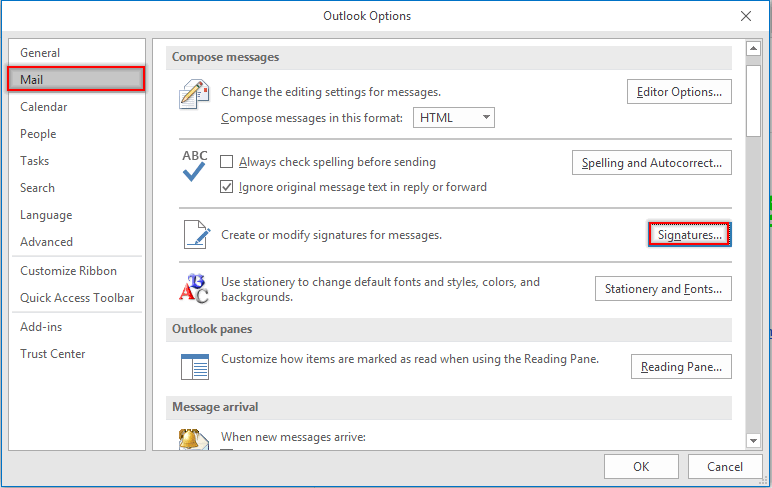
3. Ga in het Handtekeningen en Briefpapier dialoogvenster naar de Standaardhandtekening kiezen sectie onder het E-mailhandtekening tabblad, selecteer een e-mailaccount in de E-mailaccount vervolgkeuzelijst, en kies (geen) in de Nieuwe berichten en Antwoorden/doorsturen vervolgkeuzelijsten. Herhaal deze stappen totdat alle e-mailaccounts zijn ingesteld op (geen). Klik dan op de OK knop.
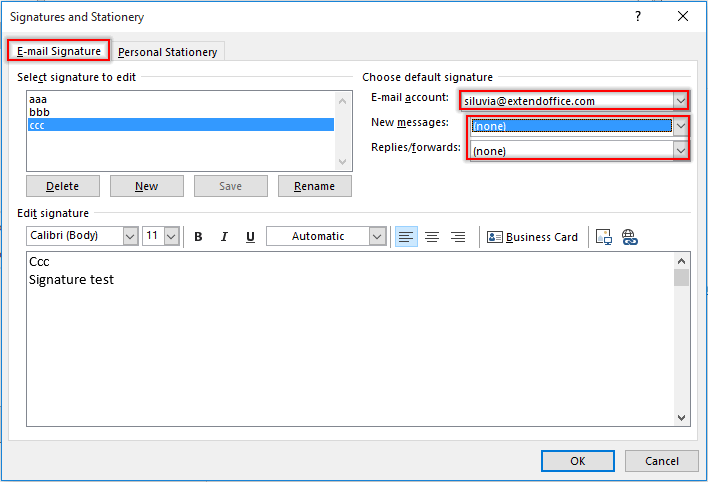
Opmerking: Je kunt ook je benodigde handtekeningen maken in dit dialoogvenster Handtekeningen en Briefpapier.
4. Klik op de knop OK wanneer je terugkeert naar het venster Outlook Opties.
5. Druk op de toetsen Alt + F11 om het venster Microsoft Visual Basic for Applications te openen.
6. Dubbelklik in het venster Microsoft Visual Basic for Applications op ThisOutlookSession in het linkerpaneel om het Code-venster te openen, en kopieer de onderstaande VBA-code in het venster. Zie screenshot:
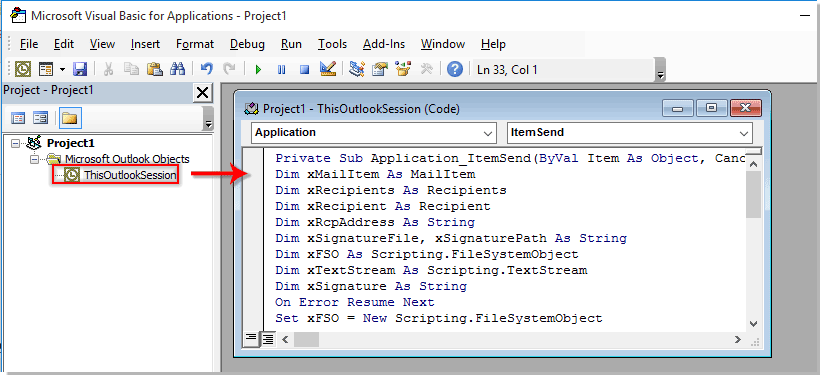
VBA-code: Automatisch handtekening wijzigen op basis van ontvangers in Outlook
Private Sub Application_ItemSend(ByVal Item As Object, Cancel As Boolean)
'Updated by ExtendOffice 2022/08/01
Dim xMailItem As MailItem
Dim xRecipients As Recipients
Dim xRecipient As Recipient
Dim xRcpAddress As String
Dim xSignatureFile, xSignaturePath As String
Dim xFSO As Scripting.FileSystemObject
Dim xDoc As Document
Dim xFindStr As String
On Error Resume Next
Set xFSO = New Scripting.FileSystemObject
If Item.Class <> olMail Then Exit Sub
Set xMailItem = Item
Set xRecipients = xMailItem.Recipients
xSignaturePath = CreateObject("WScript.Shell").SpecialFolders(5) + "\Microsoft\Signatures\"
For Each xRecipient In xRecipients
If xRecipient.AddressEntry.AddressEntryUserType = olExchangeUserAddressEntry Then
xRcpAddress = xRecipient.AddressEntry.GetExchangeUser.PrimarySmtpAddress
Else
xRcpAddress = xRecipient.AddressEntry.Address
End If
Select Case xRcpAddress
Case "Email Address 1"
xSignatureFile = xSignaturePath & "aaa.htm"
Exit For
Case "Email Address 2", "Email Address 3"
xSignatureFile = xSignaturePath & "bbb.htm"
Exit For
Case "Email Address 4"
xSignatureFile = xSignaturePath & "ccc.htm"
Exit For
End Select
Next
VBA.DoEvents
Set xDoc = xMailItem.GetInspector.WordEditor
xFindStr = "From: " & xMailItem.Recipients.Item(1).Name & " <" & xRcpAddress & ">"
If VBA.InStr(1, xMailItem.Body, xFindStr) <> 0 Then
xDoc.Application.Selection.HomeKey Unit:=wdStory, Extend:=wdMove
With xDoc.Application.Selection.Find
.ClearFormatting
.Text = xFindStr
.Execute Forward:=True
End With
With xDoc.Application.Selection
.MoveLeft wdCharacter, 2
.InsertParagraphAfter
.MoveDown Unit:=wdLine, Count:=1
End With
Else
With xDoc.Application.Selection
.EndKey Unit:=wdStory, Extend:=wdMove
.InsertParagraphAfter
.MoveDown Unit:=wdLine, Count:=1
End With
End If
xDoc.Application.Selection.InsertFile FileName:=xSignatureFile, Link:=False, Attachment:=False
End Sub
Opmerkingen:
- 1). Vervang in de VBA-code "E-mailadres 1/2/3/4" door de specifieke e-mailadressen van de ontvangers.
- 2). "aaa.htm", "bbb.htm" en "ccc.htm" zijn de gespecificeerde handtekeningen die je naar de bijbehorende ontvangers stuurt.
- 3). In dit geval wordt handtekening "aaa" naar "E-mailadres 1" gestuurd, handtekening "bbb" naar "E-mailadres 2" en "E-mailadres 3", en "E-mailadres 4" ontvangt de e-mail met handtekening "ccc". Pas ze aan op basis van je behoeften.
- 4). Als er meerdere ontvangers in een e-mail staan, houdt de code alleen de eerste ontvanger in overweging. In dit geval ontvangen andere ontvangers de e-mails met dezelfde handtekening als de eerste ontvanger.
7. Klik dan op Tools > Referenties om naar het dialoogvenster Referenties-Project te gaan. Schakel in het dialoogvenster zowel de Microsoft Word Object Library als de Microsoft Scripting Runtime-opties in, en klik dan op de knop OK, zie screenshot:
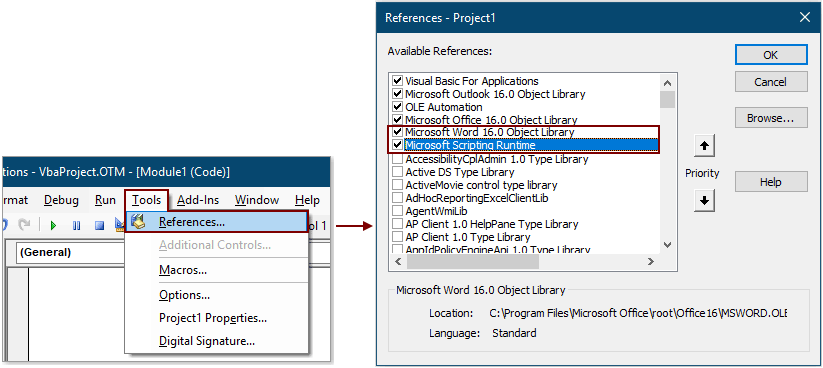
8. Druk op de toetsen Alt + Q om het venster Microsoft Visual Basic for Applications te sluiten.
Vanaf nu zal na het opstellen van een e-mail en het klikken op de knop Verzenden, de bijbehorende handtekening automatisch worden ingevoegd aan het einde van de e-mailtekst op basis van het e-mailadres van de ontvanger in het 'Aan'-veld.
Automatisch de huidige datum invoegen als handtekening bij het verzenden van e-mail in Outlook:
Als je tijdens het maken/beantwoorden/doorsturen van nieuwe e-mails in je Outlook een tijdstempel wilt invoegen als handtekening in de e-mailtekst, kun je de Datumhandtekening toevoegen bij het maken, beantwoorden en doorsturen van e-mails optie van Kutools voor Outlook inschakelen om dit te bereiken. Zie screenshot:
Download en probeer het nu (30-daagse gratis proefversie)

Beste Office-productiviteitstools
Breaking News: Kutools for Outlook lanceert een gratis versie!
Ervaar de geheel nieuwe Kutools for Outlook met meer dan100 fantastische functies! Klik om nu te downloaden!
📧 E-mailautomatisering: Automatisch antwoorden (Beschikbaar voor POP en IMAP) / Schema E-mail verzenden / Automatisch CC/BCC per Regel bij Verzenden / Automatisch doorsturen (Geavanceerde regels) / Begroeting automatisch toevoegen / Meerdere ontvangers automatisch opsplitsen naar individuele E-mail...
📨 E-mailbeheer: E-mail terughalen / Scam-e-mails blokkeren op onderwerp en anderen / Duplicaat verwijderen / Geavanceerd Zoeken / Organiseer mappen...
📁 Bijlagen Pro: Batch opslaan / Batch loskoppelen / Batch comprimeren / Automatisch opslaan / Automatisch loskoppelen / Automatisch comprimeren...
🌟 Interface-magie: 😊Meer mooie en gave emoji's / Herinneren wanneer belangrijke e-mails binnenkomen / Outlook minimaliseren in plaats van afsluiten...
👍 Wonders met één klik: Antwoord Allen met Bijlagen / Anti-phishing e-mails / 🕘Tijdzone van de afzender weergeven...
👩🏼🤝👩🏻 Contacten & Agenda: Batch toevoegen van contacten vanuit geselecteerde E-mails / Contactgroep opsplitsen naar individuele groepen / Verjaardagsherinnering verwijderen...
Gebruik Kutools in je voorkeurt taal – ondersteunt Engels, Spaans, Duits, Frans, Chinees en meer dan40 andere talen!


🚀 Eén klik downloaden — Ontvang alle Office-invoegtoepassingen
Sterk aanbevolen: Kutools for Office (5-in-1)
Met één klik download je vijf installatiepakketten tegelijk — Kutools voor Excel, Outlook, Word, PowerPoint en Office Tab Pro. Klik om nu te downloaden!
- ✅ Eén-klik gemak: Download alle vijf de installaties in één actie.
- 🚀 Klaar voor elke Office-taak: Installeer de invoegtoepassingen die je nodig hebt, wanneer je ze nodig hebt.
- 🧰 Inclusief: Kutools voor Excel / Kutools for Outlook / Kutools voor Word / Office Tab Pro / Kutools voor PowerPoint