Hoe een contactgroep (distributielijst) delen in Outlook?
Stel dat je je contactgroepen met je collega's wilt delen, hoe zou je dit kunnen doen? En wat als je contactgroepen die naar je worden gestuurd in Outlook wilt opslaan? Dit artikel gaat over het delen van contactgroepen in Outlook.
- Deel je contactgroepen (distributielijsten) in Outlook met andere gebruikers
- Deel/opslaan contactgroep (distributielijst) die naar je wordt gestuurd in Outlook
Deel je contactgroepen (distributielijsten) in Outlook met andere gebruikers
Als je je contactgroepen in Outlook met anderen wilt delen, kun je als volgt te werk gaan:
1. Ga in de Mail-weergave naar Start > Nieuwe Email om een nieuwe e-mail te maken.
2. Klik in het nieuwe berichtenvenster op Invoegen > Outlook-item. Zie screenshot:
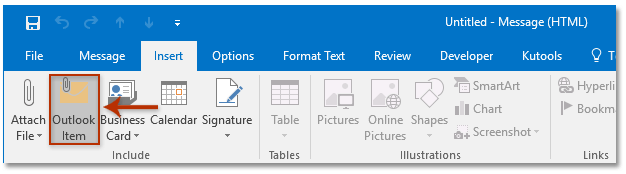
3. Voer in het openende dialoogvenster Item invoegen de volgende stappen uit:
(1) Ga naar de Zoeken in box, klik om de Contacten map te selecteren die de contactgroepen bevat die je wilt delen;
(2) Ga naar de Items box, en klik om één of meerdere contactgroepen te selecteren die je wilt delen;
(3) Klik op de OK knop. Zie screenshot:
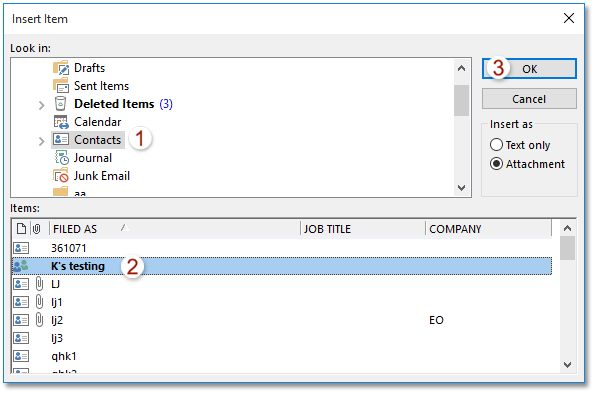
4. Nu zijn de geselecteerde contactgroepen als bijlagen toegevoegd aan de nieuwe e-mail. Stel de e-mail samen en verstuur deze.
Sla elke lid van een contactgroep (distributielijst) batchgewijs op als individueel contact in Outlook
Met Kutools voor Outlook’s Break Contact Group functie, kun je snel alle of meerdere geselecteerde leden opslaan als individuele contacten in Outlook.

Deel/opslaan contactgroep (distributielijst) die naar je wordt gestuurd in Outlook
Als je e-mails ontvangt met gedeelde contactgroepen, kun je de contactgroepen gemakkelijk kopiëren en opslaan in je Contactenmap in Outlook.
1. Klik in de Mail-weergave om de e-mail met de bijlagen van de contactgroep te openen in het Leesvenster.
2. Selecteer de contactgroepen in het Leesvenster, sleep ze naar het pictogram Personen ![]() of
of ![]() in het navigatievenster, en laat de muis los wanneer de cursor verandert in
in het navigatievenster, en laat de muis los wanneer de cursor verandert in![]() . Zie screenshot:
. Zie screenshot:
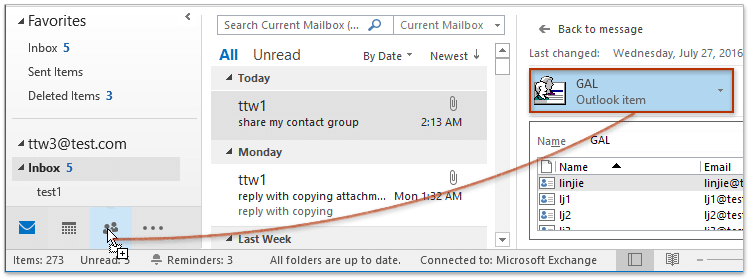
Tot nu toe zijn de gespecificeerde contactgroepen die anderen met je hebben gedeeld, gekopieerd en opgeslagen in je contactenmap.
Gerelateerde artikelen
Contactpersonen toevoegen vanuit distributielijst (contactgroep) in Outlook
Voeg meerdere e-mailafzenders toe aan distributielijst (contactgroep) in Outlook
Distributielijst (contactgroep) afdrukken op één pagina in Outlook
Beste Office-productiviteitstools
Breaking News: Kutools for Outlook lanceert een gratis versie!
Ervaar de geheel nieuwe Kutools for Outlook met meer dan100 fantastische functies! Klik om nu te downloaden!
📧 E-mailautomatisering: Automatisch antwoorden (Beschikbaar voor POP en IMAP) / Schema E-mail verzenden / Automatisch CC/BCC per Regel bij Verzenden / Automatisch doorsturen (Geavanceerde regels) / Begroeting automatisch toevoegen / Meerdere ontvangers automatisch opsplitsen naar individuele E-mail...
📨 E-mailbeheer: E-mail terughalen / Scam-e-mails blokkeren op onderwerp en anderen / Duplicaat verwijderen / Geavanceerd Zoeken / Organiseer mappen...
📁 Bijlagen Pro: Batch opslaan / Batch loskoppelen / Batch comprimeren / Automatisch opslaan / Automatisch loskoppelen / Automatisch comprimeren...
🌟 Interface-magie: 😊Meer mooie en gave emoji's / Herinneren wanneer belangrijke e-mails binnenkomen / Outlook minimaliseren in plaats van afsluiten...
👍 Wonders met één klik: Antwoord Allen met Bijlagen / Anti-phishing e-mails / 🕘Tijdzone van de afzender weergeven...
👩🏼🤝👩🏻 Contacten & Agenda: Batch toevoegen van contacten vanuit geselecteerde E-mails / Contactgroep opsplitsen naar individuele groepen / Verjaardagsherinnering verwijderen...
Gebruik Kutools in je voorkeurt taal – ondersteunt Engels, Spaans, Duits, Frans, Chinees en meer dan40 andere talen!


🚀 Eén klik downloaden — Ontvang alle Office-invoegtoepassingen
Sterk aanbevolen: Kutools for Office (5-in-1)
Met één klik download je vijf installatiepakketten tegelijk — Kutools voor Excel, Outlook, Word, PowerPoint en Office Tab Pro. Klik om nu te downloaden!
- ✅ Eén-klik gemak: Download alle vijf de installaties in één actie.
- 🚀 Klaar voor elke Office-taak: Installeer de invoegtoepassingen die je nodig hebt, wanneer je ze nodig hebt.
- 🧰 Inclusief: Kutools voor Excel / Kutools for Outlook / Kutools voor Word / Office Tab Pro / Kutools voor PowerPoint