Outlook: Automatische herinnering bij vergeten bijlagen in berichten
Het kan frustrerend zijn om te vergeten bijlagen toe te voegen, maar herinner ontvangers eraan om bijlagen te controleren in de e-mailtekst. Hier introduceren we twee trucs over hoe je jezelf automatisch kunt herinneren wanneer je een e-mailbericht verstuurt dat mogelijk geen bijlagen bevat in Microsoft Outlook.
Automatische herinnering bij vergeten bijlagen in Outlook 2013/2016
Automatisch herinneren bij vergeten bijlagen met een geweldig hulpmiddel in Outlook 👍 (Alle versies ondersteund)
Automatische herinnering bij vergeten bijlagen in Outlook 2007 en 2010
Automatische herinnering bij vergeten bijlagen in Outlook 2013/2016
Microsoft Outlook 2013 ondersteunt de functie om je automatisch te waarschuwen wanneer je een e-mailbericht verstuurt dat mogelijk geen bijlagen bevat.
Stap 1: Klik op "Bestand" > "Opties".
Stap 2: In het dialoogvenster Outlook Opties, klik op "Mail" in de linker balk.
Stap 3: Ga naar de sectie "Berichten verzenden", en zorg ervoor dat de optie "Waarschuw me wanneer ik een bericht verstuur dat mogelijk geen bijlage bevat" is aangevinkt.

Stap 4: Klik op de knop "OK" om dit dialoogvenster te sluiten.
Vervolgens zal Microsoft Outlook 2013 of 2016 je automatisch waarschuwen als je mogelijks bijlagen vergeet.
Bijvoorbeeld, je voert de tekst “controleer bijlagen” of “bekijk bijlagen” in de berichttekst in, maar voegt geen bijlagen toe in het veld "Bijlage". Wanneer je op de knop "Verzenden" klikt, verschijnt er een waarschuwingsvenster dat zegt dat je mogelijk bent vergeten een bestand bij te voegen. Zie de volgende schermafbeelding:

Automatisch herinneren bij vergeten bijlagen met een geweldig hulpmiddel in Outlook 👍 (Alle versies ondersteund)
De 'Herinner mij wanneer ik een bericht verstuur dat mogelijk geen bijlagen bevat' functie in "Kutools voor Outlook" biedt een aanpasbare oplossing om ervoor te zorgen dat je nooit een bijlage vergeet. Je kunt trefwoorden specificeren die, wanneer ze worden gedetecteerd in een e-mail zonder bijlage, een herinnering activeren voordat je verzendt. Deze gepersonaliseerde aanpak biedt een robuuste alternatief voor Outlook’s native optie, die soms niet effectief gebruikers waarschuwt. Door Kutools te gebruiken, zorg je ervoor dat je communicatie altijd compleet en professioneel is.
Stap 1. Schakel de 'Herinner mij wanneer ik een bericht verstuur dat mogelijk geen bijlagen bevat' functie in
1. Nadat je Kutools voor Outlook hebt gedownload en geïnstalleerd, klik op "Kutools Plus" > "Meer" > "Herinner mij wanneer ik een bericht verstuur dat mogelijk geen bijlagen bevat".
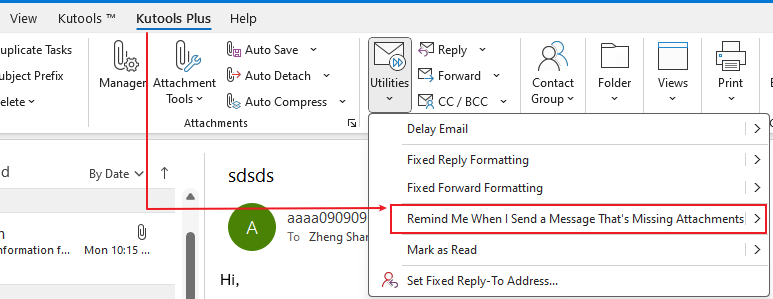
Stap 2: Maak aangepaste trefwoorden voor herinneringen
- In het dialoogvenster "Herinner mij voor het verzenden", klik op de knop "Toevoegen".
- Voer het trefwoord in het tekstvak "Trefwoorden" in.
- Klik op "OK".
- Klik op "OK".
- Klik op "Ja" om de herinnering in te schakelen.
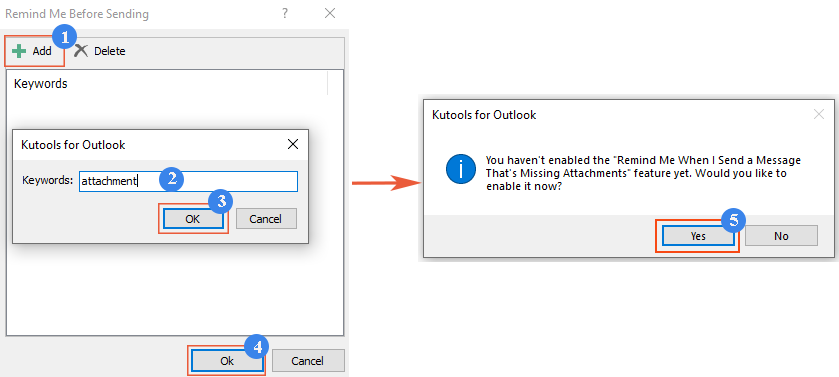
Resultaat
Telkens wanneer je een e-mail opstelt die specifieke trefwoorden bevat in het onderwerp of de berichttekst maar vergeet om een bestand bij te voegen, zal er een waarschuwingsvenster verschijnen zodra je op de knop 'Verzenden' klikt, waarbij je wordt herinnerd om een bijlage toe te voegen.

Automatische herinnering bij vergeten bijlagen in Outlook 2007 en 2010
Microsoft Outlook 2007 en 2010 ondersteunen geen automatische waarschuwingen als je bijlagen vergeet. Een VBA-macro kan je helpen dit te realiseren.
Stap 1: Druk op de toetsen "Alt" + "F11" om het venster "Microsoft Visual for Applications" te openen.
Stap 2: Vouw Project 1 uit in de linker balk en dubbelklik op "ThisOutlookSession" om het te openen.

Stap 3: Plak de volgende code in het venster "ThisOutlookSession".
VBA: Waarschuwing als geen bijlage wordt ingevoegd
Private Sub Application_ItemSend(ByVal Item As Object, Cancel As Boolean)
Dim retMB As Variant
Dim strBody As String
Dim iIndex As Long
On Error GoTo handleError
iIndex = InStr(Item.Body, "attach")
If iIndex > 0 And Item.Attachments.Count = 0 Then
retMB = MsgBox("You may have forgotten to attach a file." & vbCrLf & vbCrLf & "Do you still want to continue?", vbQuestion + vbYesNo + vbMsgBoxSetForeground)
If retMB = vbNo Then Cancel = True
End If
handleError:
If Err.Number <> 0 Then
MsgBox "Outlook Attachment Alert Error: " & Err.Description, vbExclamation, "Outlook Attachment Alertr Error"
End If
End SubStap 4: Klik op de knop "Opslaan" in de werkbalk.
Vanaf nu, als je de tekst “bijlage” in de berichttekst voegt maar geen bestanden bijvoegt, zal de waarschuwingsherinnering verschijnen om je te vertellen dat je mogelijk bent vergeten een bestand bij te voegen wanneer je op de knop "Verzenden" klikt. Zie schermafbeelding:

Beste Office-productiviteitstools
Breaking News: Kutools for Outlook lanceert een gratis versie!
Ervaar de geheel nieuwe Kutools for Outlook met meer dan100 fantastische functies! Klik om nu te downloaden!
📧 E-mailautomatisering: Automatisch antwoorden (Beschikbaar voor POP en IMAP) / Schema E-mail verzenden / Automatisch CC/BCC per Regel bij Verzenden / Automatisch doorsturen (Geavanceerde regels) / Begroeting automatisch toevoegen / Meerdere ontvangers automatisch opsplitsen naar individuele E-mail...
📨 E-mailbeheer: E-mail terughalen / Scam-e-mails blokkeren op onderwerp en anderen / Duplicaat verwijderen / Geavanceerd Zoeken / Organiseer mappen...
📁 Bijlagen Pro: Batch opslaan / Batch loskoppelen / Batch comprimeren / Automatisch opslaan / Automatisch loskoppelen / Automatisch comprimeren...
🌟 Interface-magie: 😊Meer mooie en gave emoji's / Herinneren wanneer belangrijke e-mails binnenkomen / Outlook minimaliseren in plaats van afsluiten...
👍 Wonders met één klik: Antwoord Allen met Bijlagen / Anti-phishing e-mails / 🕘Tijdzone van de afzender weergeven...
👩🏼🤝👩🏻 Contacten & Agenda: Batch toevoegen van contacten vanuit geselecteerde E-mails / Contactgroep opsplitsen naar individuele groepen / Verjaardagsherinnering verwijderen...
Gebruik Kutools in je voorkeurt taal – ondersteunt Engels, Spaans, Duits, Frans, Chinees en meer dan40 andere talen!


🚀 Eén klik downloaden — Ontvang alle Office-invoegtoepassingen
Sterk aanbevolen: Kutools for Office (5-in-1)
Met één klik download je vijf installatiepakketten tegelijk — Kutools voor Excel, Outlook, Word, PowerPoint en Office Tab Pro. Klik om nu te downloaden!
- ✅ Eén-klik gemak: Download alle vijf de installaties in één actie.
- 🚀 Klaar voor elke Office-taak: Installeer de invoegtoepassingen die je nodig hebt, wanneer je ze nodig hebt.
- 🧰 Inclusief: Kutools voor Excel / Kutools for Outlook / Kutools voor Word / Office Tab Pro / Kutools voor PowerPoint