Outlook: automatisch bestanden bijvoegen in nieuwe berichten
Stel dat je het profiel van je bedrijf automatisch wilt bijvoegen in alle nieuw aangemaakte e-mailberichten in Microsoft Outlook, hoe ga je dat dan aanpakken? Er zijn twee handige methoden om bestanden automatisch toe te voegen aan nieuwe berichten in Microsoft Outlook.
Automatisch bestanden bijvoegen in nieuwe berichten met een aangepaste sjabloon
Automatisch bestanden bijvoegen in nieuwe berichten met VBA
Automatisch bestanden bijvoegen in nieuwe berichten met een aangepaste sjabloon
Deze methode helpt je om een nieuwe sjabloon met een bijlage te maken en deze vervolgens toe te passen. Wanneer je deze aangepaste sjabloon gebruikt in Microsoft Outlook, wordt het opgegeven bestand automatisch bijgevoegd.
- Deel 1: Een nieuwe sjabloon met bijlagen maken in Outlook
- Deel 2: Deze sjabloon toepassen in de toekomst in Outlook
Stap 1: Maak een nieuw e-mailbericht aan:
- In Outlook 2007 klikt u op Bestand > Nieuw > Mailbericht.
- In Outlook 2010 en 2013 klikt u op de knop Nieuwe Email op het tabblad Start.
Stap 2: Voeg in het Berichtvenster bestanden toe door te klikken op Invoegen > Bijlage Toevoegen. Selecteer vervolgens de gewenste bestanden in het dialoogvenster Bestand invoegen en klik op de knop Invoegen.
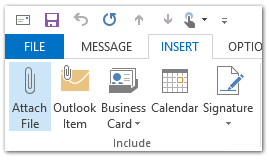
Stap 3: Klik in het Berichtvenster op Bestand > Opslaan als. (Als u Outlook 2007 gebruikt, klikt u op de Office-knop linksboven > Opslaan als > Opslaan als.)
Stap 4: In het dialoogvenster Opslaan als,
- Voer een naam in voor de nieuwe sjabloon in het vak Bestandsnaam:
- Klik op het vak Opslaan als type:, en selecteer Outlook-sjabloon in het vervolgmenu;
- Klik op de knop Opslaan.

Opmerking: De sjabloon wordt automatisch opgeslagen in de map Outlook-sjablonen als u Outlook-sjabloon selecteert uit de vervolgkeuzelijst Opslaan als.
Stap 5: Sluit het huidige e-mailbericht waaraan u bezig bent.
De specifieke sjabloon is gemaakt, en u kunt deze toepassen als u het bestand automatisch wilt bijvoegen in uw nieuwe e-mailbericht. U kunt dit als volgt doen:
Stap 6: Open het dialoogvenster Sjabloon kiezen:
- In Outlook 2007 klikt u op Bestand > Nieuw > Sjabloon kiezen.
- In Outlook 2010 en 2013 klikt u op Nieuwe items > Meer items > Sjabloon kiezen.
Stap 7: In het dialoogvenster Sjabloon kiezen:
- Klik op het vak Zoeken in:, en selecteer Gebruikerssjablonen in bestandssysteem uit de vervolgkeuzelijst;
- Klik om de aangepaste sjabloon in de sjablonenlijst te markeren;
- Klik op de knop Openen.
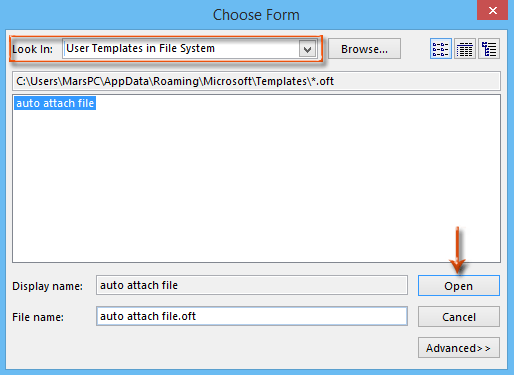
Er wordt direct een nieuw e-mailbericht gemaakt met de opgegeven bijlage.
Stap 8: Stel het nieuwe e-mailbericht samen en klik op de knop Verzenden.
AI Mail Assistant in Outlook: Slimmere antwoorden, duidelijkere communicatie (één-klik magie!) GRATIS
Stroomlijn uw dagelijkse Outlook-taken met de AI Mail Assistant van Kutools voor Outlook. Deze krachtige tool leert uit uw eerdere e-mails om intelligente en nauwkeurige reacties te bieden, uw e-mailinhoud te optimaliseren en u te helpen berichten moeiteloos op te stellen en te verfijnen.

Deze functie ondersteunt:
- Slimme antwoorden: Ontvang reacties die zijn samengesteld uit uw eerdere gesprekken - afgestemd, precies en klaar voor gebruik.
- Verbeterde inhoud: Automatisch uw e-mailtekst verfijnen voor meer duidelijkheid en impact.
- Makkelijke samenstelling: Geef slechts trefwoorden op en laat AI de rest doen, met meerdere schrijfstijlen.
- Intelligente uitbreidingen: Breid uw gedachten uit met contextbewuste suggesties.
- Samenvatting: Krijg direct een beknopt overzicht van lange e-mails.
- Wereldwijde bereik: Vertaal uw e-mails eenvoudig in elke taal.
Deze functie ondersteunt:
- Slimme e-mailreacties
- Geoptimaliseerde inhoud
- Op trefwoorden gebaseerde concepten
- Intelligente inhoudsuitbreiding
- E-mailsamenvatting
- Meertalige vertaling
Het beste van alles is dat deze functie voor altijd volledig gratis is! Wacht niet langer — download AI Mail Assistant nu en geniet
Automatisch bestanden bijvoegen in nieuwe berichten met VBA
Er is een truc om automatisch bestanden bij te voegen in nieuwe berichten met een VBA-macro in Microsoft Outlook.
Stap 1: Druk op de toetsen Alt + F11 om het venster Microsoft Visual Basic for Applications te openen.
Stap 2: Klik op Invoegen > Module.
Stap 3: Plak de volgende code in het nieuwe modulevenster.
Sub NewMessageWithAttachment()
Dim oMsg As Outlook.MailItem
Set oMsg = Application.CreateItem(olMailItem)
With oMsg
.Attachments.Add "C:\Attachment.doc"
.Display
End With
End SubStap 4: Pas het opslagpad van de bijlage in de code aan volgens uw behoeften.
Bijvoorbeeld, als het bestand dat u wilt bijvoegen “Office Tab” heet en de bestandsextensie is “.docx”, en het opslagpad is C:\Users\gebruikersnaam\Bureaublad, vervang dan “C:\Bijlage.doc” door "C:\Users\gebruikersnaam\Bureaublad\Office Tab.docx" in de code.
Stap 5: Druk op de toets F5 om deze VBA-macro uit te voeren.
U zult zien dat er direct een nieuw e-mailbericht wordt gemaakt met de opgegeven bijlage.
Stap 6: Stel het nieuwe e-mailbericht samen en klik op de knop Verzenden.
Beste Office-productiviteitstools
Breaking News: Kutools for Outlook lanceert een gratis versie!
Ervaar de geheel nieuwe Kutools for Outlook met meer dan100 fantastische functies! Klik om nu te downloaden!
📧 E-mailautomatisering: Automatisch antwoorden (Beschikbaar voor POP en IMAP) / Schema E-mail verzenden / Automatisch CC/BCC per Regel bij Verzenden / Automatisch doorsturen (Geavanceerde regels) / Begroeting automatisch toevoegen / Meerdere ontvangers automatisch opsplitsen naar individuele E-mail...
📨 E-mailbeheer: E-mail terughalen / Scam-e-mails blokkeren op onderwerp en anderen / Duplicaat verwijderen / Geavanceerd Zoeken / Organiseer mappen...
📁 Bijlagen Pro: Batch opslaan / Batch loskoppelen / Batch comprimeren / Automatisch opslaan / Automatisch loskoppelen / Automatisch comprimeren...
🌟 Interface-magie: 😊Meer mooie en gave emoji's / Herinneren wanneer belangrijke e-mails binnenkomen / Outlook minimaliseren in plaats van afsluiten...
👍 Wonders met één klik: Antwoord Allen met Bijlagen / Anti-phishing e-mails / 🕘Tijdzone van de afzender weergeven...
👩🏼🤝👩🏻 Contacten & Agenda: Batch toevoegen van contacten vanuit geselecteerde E-mails / Contactgroep opsplitsen naar individuele groepen / Verjaardagsherinnering verwijderen...
Gebruik Kutools in je voorkeurt taal – ondersteunt Engels, Spaans, Duits, Frans, Chinees en meer dan40 andere talen!


🚀 Eén klik downloaden — Ontvang alle Office-invoegtoepassingen
Sterk aanbevolen: Kutools for Office (5-in-1)
Met één klik download je vijf installatiepakketten tegelijk — Kutools voor Excel, Outlook, Word, PowerPoint en Office Tab Pro. Klik om nu te downloaden!
- ✅ Eén-klik gemak: Download alle vijf de installaties in één actie.
- 🚀 Klaar voor elke Office-taak: Installeer de invoegtoepassingen die je nodig hebt, wanneer je ze nodig hebt.
- 🧰 Inclusief: Kutools voor Excel / Kutools for Outlook / Kutools voor Word / Office Tab Pro / Kutools voor PowerPoint