E-mails opslaan als PDF-bestanden in Outlook: een stap-voor-stap handleiding
Het opslaan van belangrijke e-mails als PDF-bestanden kan zeer voordelig zijn voor archivering, delen of juridische documentatie. Microsoft Outlook heeft geen directe optie om e-mails op te slaan als PDF, maar er zijn verschillende methoden die je kunt gebruiken om dit te bereiken. Hier is een uitgebreide handleiding over hoe je e-mails kunt opslaan als PDF-bestanden in Outlook.
E-mail opslaan als PDF-bestand met de Afdrukken-functie
Geselecteerde e-mails opslaan als PDF-bestand met VBA-code
Geselecteerde e-mails opslaan als PDF-bestand of andere bestandsindelingen met Kutools voor Outlook
E-mail opslaan als PDF-bestand met de Afdrukken-functie
Als je slechts één e-mail wilt opslaan als PDF-bestand, kan de functie Afdrukken je hierbij helpen.
1. Selecteer de e-mail die je wilt opslaan als PDF-bestand.
2. Klik op "Bestand" > "Afdrukken".
3. Selecteer in het vervolgmenu Printer "Microsoft Print to PDF" en klik op "Afdrukken".
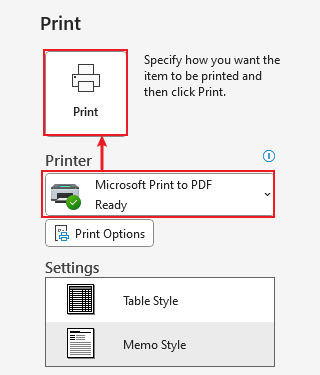
4. Kies in het venster "Opslaan afdrukuitvoer als" de doelmapper, voer de bestandsnaam in en klik op "Opslaan".
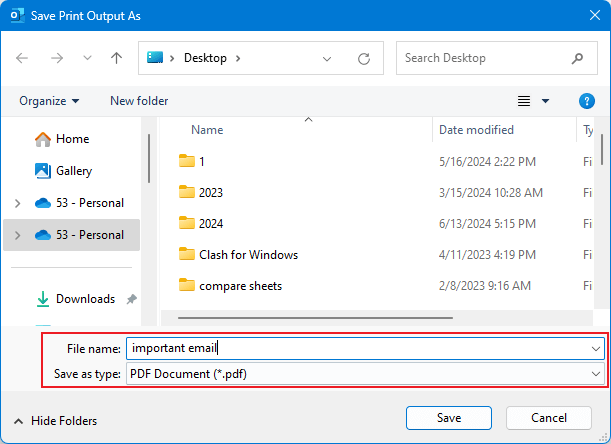
Geselecteerde e-mails opslaan als PDF-bestand met VBA-code
1. Selecteer eerst de e-mail die je wilt opslaan als PDF.
2. Druk op "Alt + F11" om het venster "Microsoft Visual Basic for Applications" te openen.
3. Klik op "Invoegen" > "Module", kopieer en plak vervolgens de volgende VBA-code in het modulevenster.

De VBA-code voor het opslaan van e-mail als PDF-bestand
Sub SaveAsPDFfile()
Dim MyOlNamespace As NameSpace
Dim MySelectedItem As MailItem
Dim Response As String
Dim FSO As Object, TmpFolder As Object
Dim tmpFileName As String
Dim wrdApp As Object
Dim wrdDoc As Object
Dim bStarted As Boolean
Dim dlgSaveAs As FileDialog
Dim fdfs As FileDialogFilters
Dim fdf As FileDialogFilter
Dim i As Integer
Dim WshShell As Object
Dim SpecialPath As String
Dim msgFileName As String
Dim strCurrentFile As String
Dim strName As String
Dim oRegEx As Object
Dim intPos As Long
Set MyOlNamespace = Application.GetNamespace("MAPI")
Set MySelectedItem = ActiveExplorer.Selection.Item(1)
Set FSO = CreateObject("Scripting.FileSystemObject")
tmpFileName = FSO.GetSpecialFolder(2)
strName = "email_temp.mht"
tmpFileName = tmpFileName & "\" & strName
MySelectedItem.SaveAs tmpFileName, 10
On Error Resume Next
Set wrdApp = GetObject(, "Word.Application")
If Err Then
Set wrdApp = CreateObject("Word.Application")
bStarted = True
End If
On Error GoTo 0
Set wrdDoc = wrdApp.Documents.Open(FileName:=tmpFileName, Visible:=False, Format:=7)
Set dlgSaveAs = wrdApp.FileDialog(msoFileDialogSaveAs)
Set fdfs = dlgSaveAs.Filters
i = 0
For Each fdf In fdfs
i = i + 1
If InStr(1, fdf.Extensions, "pdf", vbTextCompare) > 0 Then
Exit For
End If
Next fdf
dlgSaveAs.FilterIndex = i
Set WshShell = CreateObject("WScript.Shell")
SpecialPath = WshShell.SpecialFolders(16)
msgFileName = MySelectedItem.Subject
Set oRegEx = CreateObject("vbscript.regexp")
oRegEx.Global = True
oRegEx.Pattern = "[\/:*?""<>|]"
msgFileName = Trim(oRegEx.Replace(msgFileName, ""))
dlgSaveAs.InitialFileName = SpecialPath & "\" & msgFileName
If dlgSaveAs.Show = -1 Then
strCurrentFile = dlgSaveAs.SelectedItems(1)
If Right(strCurrentFile, 4) <> ".pdf" Then
Response = MsgBox("Sorry, only saving in the pdf-format is supported." & _
vbNewLine & vbNewLine & "Save as pdf instead?", vbInformation + vbOKCancel)
If Response = vbCancel Then
wrdDoc.Close 0
If bStarted Then wrdApp.Quit
Exit Sub
ElseIf Response = vbOK Then
intPos = InStrRev(strCurrentFile, ".")
If intPos > 0 Then
strCurrentFile = Left(strCurrentFile, intPos - 1)
End If
strCurrentFile = strCurrentFile & ".pdf"
End If
End If
wrdApp.ActiveDocument.ExportAsFixedFormat OutputFileName:= _
strCurrentFile, _
ExportFormat:=17, _
OpenAfterExport:=False, _
OptimizeFor:=0, _
Range:=0, _
From:=0, _
To:=0, _
Item:=0, _
IncludeDocProps:=True, _
KeepIRM:=True, _
CreateBookmarks:=0, _
DocStructureTags:=True, _
BitmapMissingFonts:=True, _
UseISO19005_1:=False
End If
Set dlgSaveAs = Nothing
wrdDoc.Close
If bStarted Then wrdApp.Quit
Set MyOlNamespace = Nothing
Set MySelectedItem = Nothing
Set wrdDoc = Nothing
Set wrdApp = Nothing
Set oRegEx = Nothing
End SubNotitie: Deze VBA-code is succesvol getest in Outlook 2007 en 2010.
4. Klik ![]() om de code uit te voeren.
om de code uit te voeren.
5. Er verschijnt een dialoogvenster "Bestand opslaan" terwijl de code wordt uitgevoerd. Selecteer een pad om het bestand op te slaan, geef het een naam en klik ten slotte op de knop "Opslaan".

6. Wanneer de code klaar is met draaien, is de e-mail succesvol geconverteerd naar een PDF-bestand.
Geselecteerde e-mails opslaan als PDF-bestand of andere bestandsindelingen met Kutools voor Outlook
Met "Kutools voor Outlook" geïnstalleerd, kun je de functie "Geselecteerde e-mails opslaan als verschillende bestandsindelingen zoals PDF" gebruiken om snel geselecteerde e-mails op te slaan of te exporteren naar PDF-bestanden/Excel-bestanden/CSV-bestanden of andere bestandsindelingen.
Zeg vaarwel tegen inefficiëntie in Outlook! Kutools voor Outlook maakt het verwerken van e-mails in bulk gemakkelijker - nu met gratis AI-aangedreven functies! Download Kutools voor Outlook Nu!!
1. Selecteer in een e-mailmap de berichten die je wilt opslaan als PDF, klik op "Kutools" > "Geselecteerde e-mails opslaan als verschillende bestandsindelingen zoals PDF".
2. Selecteer in het dialoogvenster "E-mail opslaan als andere bestanden" een pad om de nieuwe bestanden te plaatsen, vink "PDF-indeling" aan en je kunt de "Opslaan inhoud" specificeren zoals nodig.
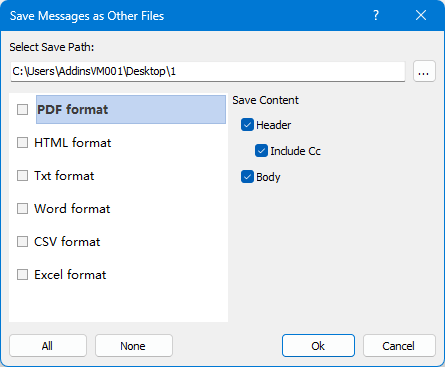
3. Klik op "Oké". De geselecteerde e-mails worden nu individueel opgeslagen als PDF-bestanden.

Beste Office-productiviteitstools
Breaking News: Kutools for Outlook lanceert een gratis versie!
Ervaar de geheel nieuwe Kutools for Outlook met meer dan100 fantastische functies! Klik om nu te downloaden!
📧 E-mailautomatisering: Automatisch antwoorden (Beschikbaar voor POP en IMAP) / Schema E-mail verzenden / Automatisch CC/BCC per Regel bij Verzenden / Automatisch doorsturen (Geavanceerde regels) / Begroeting automatisch toevoegen / Meerdere ontvangers automatisch opsplitsen naar individuele E-mail...
📨 E-mailbeheer: E-mail terughalen / Scam-e-mails blokkeren op onderwerp en anderen / Duplicaat verwijderen / Geavanceerd Zoeken / Organiseer mappen...
📁 Bijlagen Pro: Batch opslaan / Batch loskoppelen / Batch comprimeren / Automatisch opslaan / Automatisch loskoppelen / Automatisch comprimeren...
🌟 Interface-magie: 😊Meer mooie en gave emoji's / Herinneren wanneer belangrijke e-mails binnenkomen / Outlook minimaliseren in plaats van afsluiten...
👍 Wonders met één klik: Antwoord Allen met Bijlagen / Anti-phishing e-mails / 🕘Tijdzone van de afzender weergeven...
👩🏼🤝👩🏻 Contacten & Agenda: Batch toevoegen van contacten vanuit geselecteerde E-mails / Contactgroep opsplitsen naar individuele groepen / Verjaardagsherinnering verwijderen...
Gebruik Kutools in je voorkeurt taal – ondersteunt Engels, Spaans, Duits, Frans, Chinees en meer dan40 andere talen!


🚀 Eén klik downloaden — Ontvang alle Office-invoegtoepassingen
Sterk aanbevolen: Kutools for Office (5-in-1)
Met één klik download je vijf installatiepakketten tegelijk — Kutools voor Excel, Outlook, Word, PowerPoint en Office Tab Pro. Klik om nu te downloaden!
- ✅ Eén-klik gemak: Download alle vijf de installaties in één actie.
- 🚀 Klaar voor elke Office-taak: Installeer de invoegtoepassingen die je nodig hebt, wanneer je ze nodig hebt.
- 🧰 Inclusief: Kutools voor Excel / Kutools for Outlook / Kutools voor Word / Office Tab Pro / Kutools voor PowerPoint