Hoe een macro tegelijkertijd in meerdere werkboeken uitvoeren?
Het uitvoeren van een macro in meerdere werkboekbestanden kan tijdrovend zijn als je elk bestand afzonderlijk moet openen. Gelukkig kun je met VBA een macro tegelijkertijd op meerdere werkboeken uitvoeren zonder ze te openen. Deze handleiding biedt een stap-voor-stap uitleg om deze taak in Excel te vereenvoudigen.
Voer een macro tegelijkertijd in meerdere werkboeken uit met VBA-code
Voer een macro tegelijkertijd in meerdere werkboeken uit met VBA-code
Om een macro in meerdere werkboeken uit te voeren zonder ze te openen, pas de volgende VBA-code toe:
1. Houd de toetsen "ALT + F11" ingedrukt om het venster "Microsoft Visual Basic for Applications" te openen.
2. Klik op "Invoegen" > "Module", en plak de volgende macro in het "Module"-venster.
VBA-code: Voer dezelfde macro tegelijkertijd in meerdere werkboeken uit:
Sub LoopThroughFiles()
Dim xFd As FileDialog
Dim xFdItem As Variant
Dim xFileName As String
Set xFd = Application.FileDialog(msoFileDialogFolderPicker)
If xFd.Show = -1 Then
xFdItem = xFd.SelectedItems(1) & Application.PathSeparator
xFileName = Dir(xFdItem & "*.xls*")
Do While xFileName <> ""
With Workbooks.Open(xFdItem & xFileName)
'your code here
End With
xFileName = Dir
Loop
End If
End Sub
Opmerking: In de bovenstaande code kopieer en plak je je eigen code zonder de "Sub"-kop en "End Sub"-voettekst tussen de scripts "With Workbooks.Open(xFdItem & xFileName)" en "End With". Zie screenshot:
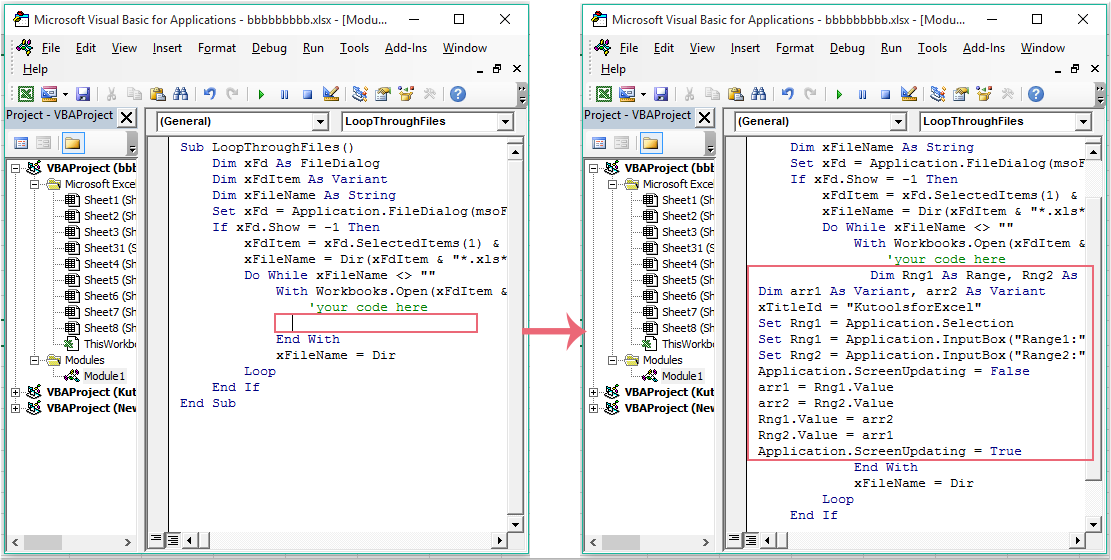
3. Druk vervolgens op de toets "F5" om deze code uit te voeren, en er wordt een "Bladeren"-venster weergegeven. Selecteer een map die de werkboeken bevat waarop je deze macro wilt toepassen, zie screenshot:
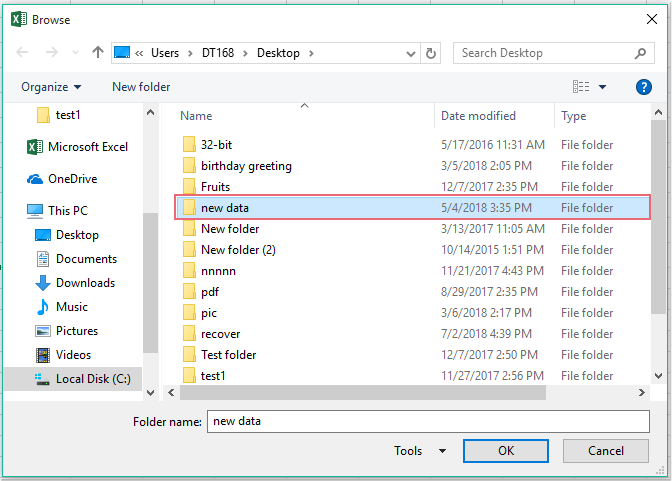
4. Klik op "OK", de gewenste macro wordt uitgevoerd in alle geselecteerde werkboeken.
Beste productiviteitstools voor Office
Verbeter je Excel-vaardigheden met Kutools voor Excel en ervaar ongeëvenaarde efficiëntie. Kutools voor Excel biedt meer dan300 geavanceerde functies om je productiviteit te verhogen en tijd te besparen. Klik hier om de functie te kiezen die je het meest nodig hebt...
Office Tab brengt een tabbladinterface naar Office en maakt je werk veel eenvoudiger
- Activeer tabbladbewerking en -lezen in Word, Excel, PowerPoint, Publisher, Access, Visio en Project.
- Open en maak meerdere documenten in nieuwe tabbladen van hetzelfde venster, in plaats van in nieuwe vensters.
- Verhoog je productiviteit met50% en bespaar dagelijks honderden muisklikken!
Alle Kutools-invoegtoepassingen. Eén installatieprogramma
Kutools for Office-suite bundelt invoegtoepassingen voor Excel, Word, Outlook & PowerPoint plus Office Tab Pro, ideaal voor teams die werken met Office-toepassingen.
- Alles-in-één suite — invoegtoepassingen voor Excel, Word, Outlook & PowerPoint + Office Tab Pro
- Eén installatieprogramma, één licentie — in enkele minuten geïnstalleerd (MSI-ready)
- Werkt beter samen — gestroomlijnde productiviteit over meerdere Office-toepassingen
- 30 dagen volledige proef — geen registratie, geen creditcard nodig
- Beste prijs — bespaar ten opzichte van losse aanschaf van invoegtoepassingen