Hoe milliseconden naar tijd omzetten in Excel?
Zoals we allemaal weten, is één seconde gelijk aan 1000 milliseconden tussen de tijdseenheden. In dit artikel zal ik uitleggen hoe u milliseconden kunt omzetten naar het hh:mm:ss-tijdformaat in Excel.
Milliseconden omzetten naar hh:mm:ss tijd met een formule
 Milliseconden omzetten naar hh:mm:ss tijd met een formule
Milliseconden omzetten naar hh:mm:ss tijd met een formule
Om milliseconden om te zetten naar tijd, kan de volgende formule u helpen:
Voer deze formule in de lege cel in waar u het resultaat wilt outputten:
=CONCATENATE(TEXT(INT(A2/1000)/86400,"hh:mm:ss"),".",A2-(INT(A2/1000)*1000)), en sleep vervolgens de vulgreep omlaag naar de cellen waarop u deze formule wilt toepassen, en alle milliseconden in de cellen zijn omgezet naar tijd, zie screenshot:
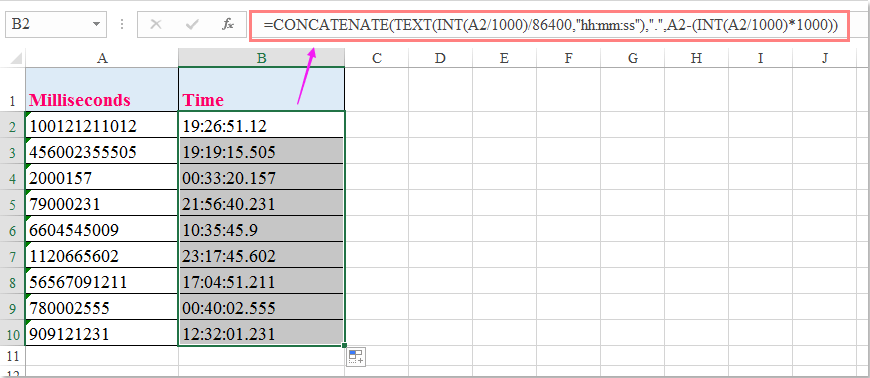

Ontdek de Magie van Excel met Kutools AI
- Slimme Uitvoering: Voer celbewerkingen uit, analyseer gegevens en maak diagrammen – allemaal aangestuurd door eenvoudige commando's.
- Aangepaste Formules: Genereer op maat gemaakte formules om uw workflows te versnellen.
- VBA-codering: Schrijf en implementeer VBA-code moeiteloos.
- Formule-uitleg: Begrijp complexe formules gemakkelijk.
- Tekstvertaling: Overbrug taalbarrières binnen uw spreadsheets.
Beste productiviteitstools voor Office
Verbeter je Excel-vaardigheden met Kutools voor Excel en ervaar ongeëvenaarde efficiëntie. Kutools voor Excel biedt meer dan300 geavanceerde functies om je productiviteit te verhogen en tijd te besparen. Klik hier om de functie te kiezen die je het meest nodig hebt...
Office Tab brengt een tabbladinterface naar Office en maakt je werk veel eenvoudiger
- Activeer tabbladbewerking en -lezen in Word, Excel, PowerPoint, Publisher, Access, Visio en Project.
- Open en maak meerdere documenten in nieuwe tabbladen van hetzelfde venster, in plaats van in nieuwe vensters.
- Verhoog je productiviteit met50% en bespaar dagelijks honderden muisklikken!
Alle Kutools-invoegtoepassingen. Eén installatieprogramma
Kutools for Office-suite bundelt invoegtoepassingen voor Excel, Word, Outlook & PowerPoint plus Office Tab Pro, ideaal voor teams die werken met Office-toepassingen.
- Alles-in-één suite — invoegtoepassingen voor Excel, Word, Outlook & PowerPoint + Office Tab Pro
- Eén installatieprogramma, één licentie — in enkele minuten geïnstalleerd (MSI-ready)
- Werkt beter samen — gestroomlijnde productiviteit over meerdere Office-toepassingen
- 30 dagen volledige proef — geen registratie, geen creditcard nodig
- Beste prijs — bespaar ten opzichte van losse aanschaf van invoegtoepassingen