Hoe voeg je een datumstempel in een cel in als een selectievakje wordt aangevinkt in Excel?
Normaal gesproken voer je een datumstempel in door middel van sneltoetsen in Excel. Maar hoe zit het met het invoegen van een datumstempel in een cel via een selectievakje in Excel? Wanneer het selectievakje wordt aangevinkt, wordt de tijdstempel automatisch in een specifieke cel ingevoegd. Dit artikel helpt je dit probleem op te lossen.
Datumstempel invoegen in een cel als een selectievakje wordt aangevinkt met VBA-code
Datumstempel invoegen in een cel als een selectievakje wordt aangevinkt met VBA-code
In deze sectie introduceren we een VBA-script om je te helpen een datumstempel automatisch in een cel in te voegen wanneer een selectievakje wordt aangevinkt in Excel. Volg de onderstaande stappen.
1. Nadat je een selectievakje hebt ingevoegd, druk tegelijkertijd op Alt + F11 om het Microsoft Visual Basic for Applications-venster te openen.
2. Klik in het Microsoft Visual Basic for Applications-venster op Invoegen > Module. Kopieer en plak vervolgens de onderstaande VBA-code in het Module-venster.
VBA-code: Datumstempel invoegen in een cel als een selectievakje wordt aangevinkt
Sub CheckBox_Date_Stamp()
Dim xChk As CheckBox
Set xChk = ActiveSheet.CheckBoxes(Application.Caller)
With xChk.TopLeftCell.Offset(, 1)
If xChk.Value = xlOff Then
.Value = ""
Else
.Value = Date
End If
End With
End Sub3. Druk op Alt + Q om het Microsoft Visual Basic for Applications-venster te sluiten.
4. Klik met de rechtermuisknop op het selectievakje en selecteer Macro toewijzen in het rechtermuisknopmenu. Zie screenshot:

5. Selecteer CheckBox_Date_Stamp in het Macro naam-vak in het dialoogvenster Macro toewijzen en klik vervolgens op de OK-knop. Zie screenshot:

Wanneer het selectievakje wordt aangevinkt, wordt de datumstempel automatisch in de aangrenzende cel ingevoegd.
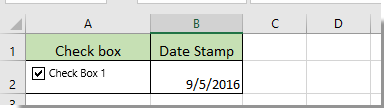
Gerelateerde artikelen:
- Hoe verander je een specifieke celwaarde of -kleur wanneer een selectievakje wordt aangevinkt in Excel?
- Hoe markeer je een cel of rij met een selectievakje in Excel?
- Hoe maak je een selectievakje aan dat wordt aangevinkt op basis van een celwaarde in Excel?
- Hoe filter je gegevens op basis van een selectievakje in Excel?
- Hoe verberg je een selectievakje wanneer een rij wordt verborgen in Excel?
- Hoe maak je een keuzelijst met meerdere selectievakjes in Excel?
Beste productiviteitstools voor Office
Verbeter je Excel-vaardigheden met Kutools voor Excel en ervaar ongeëvenaarde efficiëntie. Kutools voor Excel biedt meer dan300 geavanceerde functies om je productiviteit te verhogen en tijd te besparen. Klik hier om de functie te kiezen die je het meest nodig hebt...
Office Tab brengt een tabbladinterface naar Office en maakt je werk veel eenvoudiger
- Activeer tabbladbewerking en -lezen in Word, Excel, PowerPoint, Publisher, Access, Visio en Project.
- Open en maak meerdere documenten in nieuwe tabbladen van hetzelfde venster, in plaats van in nieuwe vensters.
- Verhoog je productiviteit met50% en bespaar dagelijks honderden muisklikken!
Alle Kutools-invoegtoepassingen. Eén installatieprogramma
Kutools for Office-suite bundelt invoegtoepassingen voor Excel, Word, Outlook & PowerPoint plus Office Tab Pro, ideaal voor teams die werken met Office-toepassingen.
- Alles-in-één suite — invoegtoepassingen voor Excel, Word, Outlook & PowerPoint + Office Tab Pro
- Eén installatieprogramma, één licentie — in enkele minuten geïnstalleerd (MSI-ready)
- Werkt beter samen — gestroomlijnde productiviteit over meerdere Office-toepassingen
- 30 dagen volledige proef — geen registratie, geen creditcard nodig
- Beste prijs — bespaar ten opzichte van losse aanschaf van invoegtoepassingen