Hoe rijen automatisch filteren op basis van celwaarde in Excel?
In Excel biedt de standaard Filterfunctie een snelle manier om gegevens te filteren op basis van criteria die je handmatig selecteert. In sommige werkstromen wil je echter dat je gegevens automatisch worden ververst zodra je een waarde of voorwaarde invoert in een specifieke cel. Bijvoorbeeld, als je wilt dat de dataset direct wordt gefilterd op basis van een trefwoord of parameter die je invoert in een andere cel, gaat dit voorbij de native mogelijkheden van Excel-filteren. Dit soort dynamische of “auto-filter” kan helpen bij het stroomlijnen van je gegevensbeoordelingsproces, de tijd verminderen die besteed wordt aan handmatig filteren en de nauwkeurigheid vergroten door filtervoorwaarden direct te koppelen aan celwaarden. Als je zo'n automatisch filtermechanisme wilt implementeren op basis van celinvoer, zijn er verschillende praktische oplossingen beschikbaar om dit resultaat te bereiken.
Rijen automatisch filteren op basis van celwaarde met een Excel-formuleoplossing
Rijen automatisch filteren op basis van de ingevoerde celwaarde met VBA-code
Rijen automatisch filteren op basis van celwaarde met een Excel-formuleoplossing
Als je een niet-macrobenadering prefereert of VBA moet vermijden vanwege beveiligingsinstellingen of samenwerkingsproblemen, kun je een "autofilter"-effect creëren door een combinatie van formules en ingebouwde filterfuncties in Excel te gebruiken. Deze oplossing werkt goed voor Microsoft 365, Microsoft 2019 en latere versies die dynamische arrayfuncties zoals FILTER ondersteunen. Het is vooral geschikt voor delen met collega's die mogelijk geen macro's ingeschakeld hebben, of voor lichtgewichtsjablonen waar installatievrije automatisering nodig is.
1. Selecteer een lege cel waar je wilt dat je gefilterde resultaten beginnen (bijvoorbeeld plaats je cursor in cel G2).
=FILTER(A2:C20, (A2:A20=E1) * (B2:B20=E2), "No match")2. Nadat je de formule hebt ingevoerd in G2, druk op Enter. De gefilterde dataset verschijnt in een spillbereik dat begint bij cel G2. Wanneer je de waarden in E1 of E2 wijzigt, wordt de gefilterde lijst direct vernieuwd.
Dit formulevoorbeeld gaat ervan uit dat je hoofddata zich in A2:C20 bevindt en de filtercriteria worden ingevoerd in E1 (overeenkomend met kolom A) en E2 (overeenkomend met kolom B). Als je wilt filteren op slechts één kolom, kun je de logische voorwaarde dienovereenkomstig vereenvoudigen. Het bericht "Geen overeenkomst" verschijnt als er geen rij overeenkomt met de ingevoerde criteria.
Tip: De FILTER-functie is beschikbaar in Microsoft 365 en sommige versies van Microsoft 19+. Voor oudere Excel-versies is dynamisch filteren via formules minder eenvoudig, en je kunt overwegen om hulpkolommen te combineren met traditionele AutoFilter of geavanceerde filterfuncties. Controleer je versie om compatibiliteit te waarborgen.
Bij het gebruik van deze oplossing nemen de resultaten een nieuw gebied op je werkblad in beslag, wat helpt om je ruwe gegevens te behouden. De originele dataset blijft echter onaangetast—filters worden alleen toegepast op de weergegeven resultaten, niet op de status van de brongegevensweergave.
Potentiële fouten: Als je een #NAAM? of #SPILL! fout ziet, controleer dan of je een compatibele Excel-versie gebruikt en dat er geen samengevoegde cellen in het resultaatbereik zijn. Vermijd ook het plaatsen van andere gegevens in het formule-spillgebied om blokkades te voorkomen.
Rijen automatisch filteren op basis van ingevoerde celwaarde met VBA-code
Stel dat je met een dataset werkt en de records automatisch wilt filteren op basis van criteria die je typt in specifieke cellen. Bijvoorbeeld, wanneer je je gewenste voorwaarden invult in cel E1 en E2, wordt de data op het werkblad automatisch gefilterd om overeen te komen met die waarden, zoals hieronder geïllustreerd:

Om filteren op deze manier te automatiseren, kun je een eenvoudige VBA-oplossing instellen. Deze methode wordt geactiveerd elke keer dat je de waarde in je aangewezen filtercellen bijwerkt. Het is vooral nuttig voor dashboards, interactieve rapporten of sjablonen waarbij gebruikers dynamisch filteren verwachten vanuit centrale parametercellen.
1. Ga naar het werkblad waar je rijen automatisch wilt filteren op basis van invoer in cellen.
2. Klik met de rechtermuisknop op het bladtabblad onderaan het Excel-venster en kies Weergavecode in het contextmenu. Plak in het venster Microsoft Visual Basic for Applications dat verschijnt, de volgende VBA-code in het grote lege gebied (vaak aangeduid als de codewindow of werkbladmodule), zoals hier getoond:
VBA-code: Gegevens automatisch filteren volgens ingevoerde celwaarde
Private Sub Worksheet_Change(ByVal Target As Range)
'Updateby Extendoffice 20160606
If Target.Address = Range("E2").Address Then
Range("A1:C20").CurrentRegion.AdvancedFilter Action:=xlFilterInPlace, CriteriaRange:=Range("E1:E2")
End If
End Sub
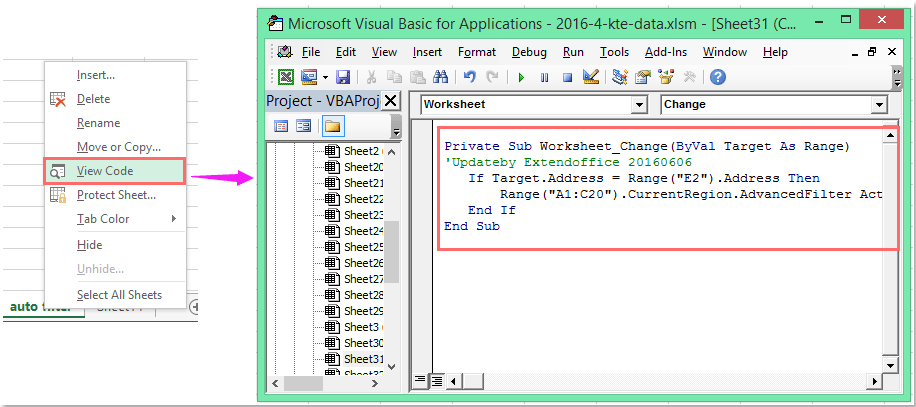
Opmerking: In deze VBA-code verwijst A1:C20 naar je gegevensbereik waarop het filter moet worden toegepast. E2 is de cel waar je de filterwaarde invoert (je doelcriteria), en E1:E2 zijn de cellen die worden gebruikt als filtervoorwaarden. Je kunt deze bereiken naar behoefte aanpassen—zorg ervoor dat ze nauwkeurig reflecteren waar je gegevens en filtercriteria zich bevinden voor je specifieke werkbladstructuur. Ook is het het beste om samengevoegde cellen te vermijden en ervoor te zorgen dat je gegevensbereik koppen bevat indien nodig voor nauwkeurig filteren.
3. Voer nu je filtervoorwaarden in of wijzig ze in cel E1 en/of E2. Zodra je op Enter drukt, wordt de VBA-code automatisch uitgevoerd en filtert het aangewezen gegevensbereik alleen de rijen die overeenkomen met je invoercriteria.
Als het filter niet direct lijkt te werken nadat je een waarde hebt ingevoerd, zorg er dan voor dat macrofunctionaliteit is ingeschakeld in je werkmap, en controleer of de bereiken in de VBA-code correct overeenkomen met je huidige werkbladindeling. In multi-gebruiker scenario's, herinner anderen eraan dat macros moeten zijn ingeschakeld om deze functie goed te laten functioneren.
Deze VBA-methode is vooral voordelig voor dynamische parametergestuurde dashboards, interactieve sjablonen voor gegevensinvoer of elk scenario waarbij handmatige her-toepassing van filtercriteria inefficiënt zou zijn. Houd er echter rekening mee dat gebruikers problemen kunnen tegenkomen als ze macros uitschakelen, en VBA-gebaseerde oplossingen zijn specifiek voor het bestand waarin de code is toegevoegd.
Als je scenario frequente criteriaveranderingen vereist door meerdere gebruikers die mogelijk verschillende Excel-beveiligingsinstellingen hebben, of als je van plan bent je bestand breed te delen, kun je alternatieve formulegebaseerde oplossingen of Excel-invoegtoepassingen overwegen.
Demo: Rijen automatisch filteren op basis van ingevoerde celwaarde met VBA-code
Gegevens filteren op meerdere criteria of andere specifieke voorwaarden, zoals op tekstlengte, hoofdlettergevoeligheid, etc. Wanneer je geavanceerdere filterbewerkingen moet uitvoeren—zoals het combineren van verschillende filtercriteria, filteren op lengte van tekst, gevoeligheid voor hoofdletters/kleine letters, of filteren op basis van specifieke periodes—kunnen de ingebouwde filters van Excel tekortschieten. In dergelijke scenario's biedt de Superfilterfunctie van Kutools voor Excel een praktische manier om complexe filtervereisten gemakkelijk en efficiënt te beheren. Deze functie helpt je:
Kutools voor Excel: Uitgerust met meer dan 300 praktische Excel-invoegtoepassingen, volledig functionele gratis proefversie voor 30 dagen. Download en probeer nu gratis! |
Beste productiviteitstools voor Office
Verbeter je Excel-vaardigheden met Kutools voor Excel en ervaar ongeëvenaarde efficiëntie. Kutools voor Excel biedt meer dan300 geavanceerde functies om je productiviteit te verhogen en tijd te besparen. Klik hier om de functie te kiezen die je het meest nodig hebt...
Office Tab brengt een tabbladinterface naar Office en maakt je werk veel eenvoudiger
- Activeer tabbladbewerking en -lezen in Word, Excel, PowerPoint, Publisher, Access, Visio en Project.
- Open en maak meerdere documenten in nieuwe tabbladen van hetzelfde venster, in plaats van in nieuwe vensters.
- Verhoog je productiviteit met50% en bespaar dagelijks honderden muisklikken!
Alle Kutools-invoegtoepassingen. Eén installatieprogramma
Kutools for Office-suite bundelt invoegtoepassingen voor Excel, Word, Outlook & PowerPoint plus Office Tab Pro, ideaal voor teams die werken met Office-toepassingen.
- Alles-in-één suite — invoegtoepassingen voor Excel, Word, Outlook & PowerPoint + Office Tab Pro
- Eén installatieprogramma, één licentie — in enkele minuten geïnstalleerd (MSI-ready)
- Werkt beter samen — gestroomlijnde productiviteit over meerdere Office-toepassingen
- 30 dagen volledige proef — geen registratie, geen creditcard nodig
- Beste prijs — bespaar ten opzichte van losse aanschaf van invoegtoepassingen
