Selecteer meerdere items in Excel-keuzelijst – volledige handleiding
Keuzelijsten in Excel zijn een fantastisch hulpmiddel om gegevensconsistentie en invoer gemakkelijk te maken. Standaard beperken ze je echter tot het selecteren van slechts één item. Maar wat als je meerdere items uit dezelfde keuzelijst moet selecteren? Deze uitgebreide handleiding onderzoekt methoden om meervoudige selecties mogelijk te maken in Excel-keuzelijsten, duplicaten te beheren, aangepaste scheidingstekens in te stellen en de scope van deze lijsten te definiëren.

- Dubbele items toestaan
- Bestaande items verwijderen
- Een aangepast scheidingsteken instellen
- Een specifiek bereik instellen
- Uitvoeren in een beveiligd werkblad
Meerdere selecties inschakelen in keuzelijst
Deze sectie biedt twee methoden om u te helpen meerdere selecties mogelijk te maken in een keuzelijst in Excel.
Met behulp van VBA-code
Om meerdere selecties in een keuzelijst toe te staan, kunt u 'Visual Basic for Applications' (VBA) in Excel gebruiken. Het script kan het gedrag van een keuzelijst wijzigen om er een meerkeuze-lijst van te maken. Volg de volgende stappen.
Stap 1: Open de Sheet (Code) editor
- Open het werkblad dat de keuzelijst bevat waarvoor u meerdere selecties wilt inschakelen.
- Klik met de rechtermuisknop op het tabblad van het werkblad en selecteer "Bekijk code" in het contextmenu.

Stap 2: Gebruik VBA-code
Kopieer nu de volgende VBA-code en plak deze in het venster van het opene werkblad (Code).
VBA-code: Schakel meerdere selecties in Excel-keuzelijst in.
Private Sub Worksheet_Change(ByVal Target As Range)
'Updated by Extendoffice 20240118
Dim xRng As Range
Dim xValue1 As String
Dim xValue2 As String
Dim delimiter As String
Dim TargetRange As Range
Set TargetRange = Me.UsedRange ' Users can change target range here
delimiter = ", " ' Users can change the delimiter here
If Target.Count > 1 Or Intersect(Target, TargetRange) Is Nothing Then Exit Sub
On Error Resume Next
Set xRng = TargetRange.SpecialCells(xlCellTypeAllValidation)
If xRng Is Nothing Then Exit Sub
Application.EnableEvents = False
xValue2 = Target.Value
Application.Undo
xValue1 = Target.Value
Target.Value = xValue2
If xValue1 <> "" And xValue2 <> "" Then
If Not (xValue1 = xValue2 Or _
InStr(1, xValue1, delimiter & xValue2) > 0 Or _
InStr(1, xValue1, xValue2 & delimiter) > 0) Then
Target.Value = xValue1 & delimiter & xValue2
Else
Target.Value = xValue1
End If
End If
Application.EnableEvents = True
On Error GoTo 0
End Sub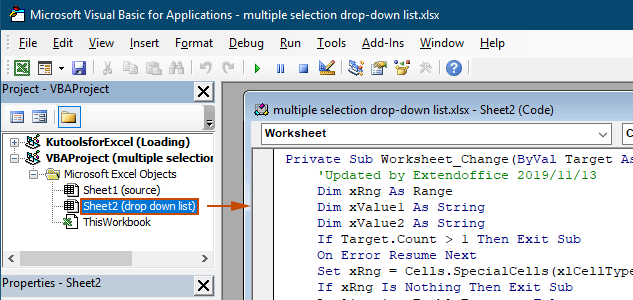
Resultaat
Wanneer u terugkeert naar het werkblad, zal de keuzelijst u in staat stellen meerdere opties te kiezen, zie de demo hieronder:

De bovenstaande VBA-code:
- Is van toepassing op alle validatiekeuzelijsten in het huidige werkblad, zowel bestaande als die in de toekomst gemaakt worden.
- Voorkomt dat u hetzelfde item meer dan eens in elke keuzelijst selecteert.
- Gebruikt komma als scheidingsteken voor de geselecteerde items. Om andere scheidingstekens te gebruiken, bekijk dan deze sectie om het scheidingsteken te wijzigen.
Kutools voor Excel in een paar klikken gebruiken
Als u niet op uw gemak bent met VBA, is een eenvoudiger alternatief de functie 'Multi-select Keuzelijst' van 'Kutools voor Excel'. Dit gebruiksvriendelijke hulpmiddel vereenvoudigt het inschakelen van meerdere selecties in keuzelijsten, waardoor u het scheidingsteken eenvoudig kunt aanpassen en duplicaten moeiteloos kunt beheren om aan uw verschillende behoeften te voldoen.
Na het installeren van Kutools voor Excel, ga naar het tabblad 'Kutools', selecteer 'Keuzelijst' > 'Multi-select Keuzelijst'. Dan moet u als volgt configureren.
- Specificeer het bereik dat de keuzelijst bevat waaruit u meerdere items moet selecteren.
- Specificeer het scheidingsteken voor de geselecteerde items in de cel van de keuzelijst.
- Klik op 'OK' om de instellingen te voltooien.
Resultaat
Nu, wanneer u op een cel met een keuzelijst in het gespecificeerde bereik klikt, verschijnt er een lijstvak naast het. Klik gewoon op de '+' knop naast de items om ze toe te voegen aan de keuzelijstcel, en klik op de '-' knop om items die u niet meer wilt te verwijderen. Zie de demo hieronder:
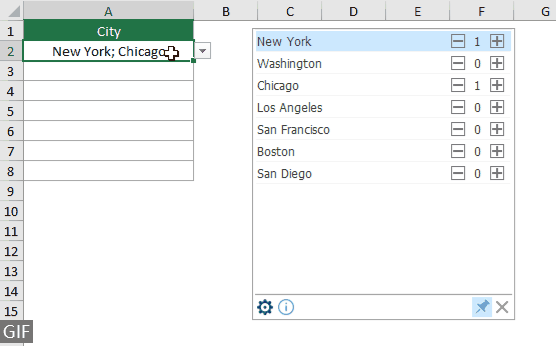
- Schakel de optie 'Voeg een nieuwe regel in na scheidingsteken' in als u de geselecteerde items verticaal binnen de cel wilt weergeven. Als u liever een horizontale weergave heeft, laat deze optie dan uitgeschakeld.
- Schakel de optie 'Zoekfunctie inschakelen' in als u een zoekbalk wilt toevoegen aan uw keuzelijst.
- Om deze functie te gebruiken, download en installeer eerst Kutools voor Excel.
Meer bewerkingen voor meervoudige selectie keuzelijst
Deze sectie verzamelt de verschillende scenario's die nodig kunnen zijn bij het inschakelen van meerdere selecties in de Validatiekeuzelijst.
Dubbele items toestaan in keuzelijst
Dubbele items kunnen een probleem zijn wanneer meerdere selecties zijn toegestaan in een keuzelijst. De bovenstaande VBA-code staat geen dubbele items toe in de keuzelijst. Als u dubbele items wilt behouden, probeer dan de VBA-code in deze sectie.
VBA-code: Dubbele items toestaan in validatiekeuzelijst
Private Sub Worksheet_Change(ByVal Target As Range)
'Updated by Extendoffice 20240118
Dim xRng As Range
Dim xValue1 As String
Dim xValue2 As String
Dim delimiter As String
Dim TargetRange As Range
Set TargetRange = Me.UsedRange ' Users can change target range here
delimiter = ", " ' Users can change the delimiter here
If Target.Count > 1 Or Intersect(Target, TargetRange) Is Nothing Then Exit Sub
On Error Resume Next
Set xRng = TargetRange.SpecialCells(xlCellTypeAllValidation)
If xRng Is Nothing Then Exit Sub
Application.EnableEvents = False
xValue2 = Target.Value
Application.Undo
xValue1 = Target.Value
Target.Value = xValue2
If xValue1 <> "" And xValue2 <> "" Then
Target.Value = xValue1 & delimiter & xValue2
End If
Application.EnableEvents = True
On Error GoTo 0
End SubResultaat
Nu kunt u meerdere items selecteren uit de keuzelijsten in het huidige werkblad. Om een item in een keuzelijstcel te herhalen, blijf dat item selecteren uit de lijst. Zie screenshot:
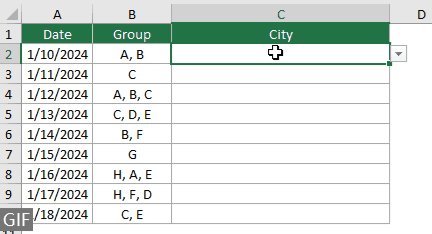
Bestaande items verwijderen uit keuzelijst
Nadat u meerdere items uit een keuzelijst hebt geselecteerd, moet u soms een bestaand item uit de keuzelijstcel verwijderen. Deze sectie biedt een ander stukje VBA-code om u hierbij te helpen.
VBA-code: Verwijder bestaande items uit de keuzelijstcel
Private Sub Worksheet_Change(ByVal Target As Range)
'Updated by Extendoffice 20240118
Dim xRngDV As Range
Dim TargetRange As Range
Dim oldValue As String
Dim newValue As String
Dim delimiter As String
Dim allValues As Variant
Dim valueExists As Boolean
Dim i As Long
Dim cleanedValue As String
Set TargetRange = Me.UsedRange ' Set your specific range here
delimiter = ", " ' Set your desired delimiter here
If Target.CountLarge > 1 Then Exit Sub
' Check if the change is within the specific range
If Intersect(Target, TargetRange) Is Nothing Then Exit Sub
On Error Resume Next
Set xRngDV = Target.SpecialCells(xlCellTypeAllValidation)
If xRngDV Is Nothing Or Target.Value = "" Then
' Skip if there's no data validation or if the cell is cleared
Application.EnableEvents = True
Exit Sub
End If
On Error GoTo 0
If Not Intersect(Target, xRngDV) Is Nothing Then
Application.EnableEvents = False
newValue = Target.Value
Application.Undo
oldValue = Target.Value
Target.Value = newValue
' Split the old value by delimiter and check if new value already exists
allValues = Split(oldValue, delimiter)
valueExists = False
For i = LBound(allValues) To UBound(allValues)
If Trim(allValues(i)) = newValue Then
valueExists = True
Exit For
End If
Next i
' Add or remove value based on its existence
If valueExists Then
' Remove the value
cleanedValue = ""
For i = LBound(allValues) To UBound(allValues)
If Trim(allValues(i)) <> newValue Then
If cleanedValue <> "" Then cleanedValue = cleanedValue & delimiter
cleanedValue = cleanedValue & Trim(allValues(i))
End If
Next i
Target.Value = cleanedValue
Else
' Add the value
If oldValue <> "" Then
Target.Value = oldValue & delimiter & newValue
Else
Target.Value = newValue
End If
End If
Application.EnableEvents = True
End If
End SubResultaat
Deze VBA-code stelt u in staat meerdere items uit een keuzelijst te selecteren en eenvoudig elk item dat u al gekozen hebt te verwijderen. Nadat u meerdere items hebt geselecteerd, kunt u een specifiek item verwijderen door het opnieuw uit de lijst te selecteren.

Een aangepast scheidingsteken instellen
Het scheidingsteken is ingesteld als komma in de bovenstaande VBA-codes. U kunt deze variabele wijzigen naar elk gewenst teken om te gebruiken als scheidingsteken voor de keuzelijstselecties. Hier is hoe u dat kunt doen:
Zoals u kunt zien, hebben de bovenstaande VBA-codes allemaal de volgende regel:
delimiter = ", "U hoeft alleen de komma te veranderen in elk scheidingsteken dat u nodig hebt. Bijvoorbeeld, als u de items wilt scheiden met een puntkomma, verander de regel naar:
delimiter = "; "delimiter = vbNewLineEen specifiek bereik instellen
De bovenstaande VBA-codes zijn van toepassing op alle keuzelijsten in het huidige werkblad. Als u wilt dat de VBA-codes alleen van toepassing zijn op een bepaald bereik van keuzelijsten, kunt u het bereik in de bovenstaande VBA-code als volgt specificeren.
Zoals u kunt zien, hebben de bovenstaande VBA-codes allemaal de volgende regel:
Set TargetRange = Me.UsedRangeU hoeft alleen de regel te veranderen naar:
Set TargetRange = Me.Range("C2:C10")Uitvoeren in een beveiligd werkblad
Stel dat u een werkblad hebt beveiligd met het wachtwoord '123' en de cellen van de keuzelijst op 'Ontgrendeld' hebt ingesteld voordat u de beveiliging activeerde, waardoor wordt gegarandeerd dat de multi-select-functie actief blijft na de beveiliging. Echter, de bovenstaande VBA-codes werken niet in dit geval, en deze sectie beschrijft een ander VBA-script dat speciaal is ontworpen om multi-select-functionaliteit in een beveiligd werkblad te hanteren.
VBA-code: Schakel meerdere selecties in keuzelijst in zonder duplicaten
Private Sub Worksheet_Change(ByVal Target As Range)
'Updated by Extendoffice 20240118
Dim xRng As Range
Dim xValue1 As String
Dim xValue2 As String
Dim delimiter As String
Dim TargetRange As Range
Dim isProtected As Boolean
Dim pswd As Variant
Set TargetRange = Me.UsedRange ' Set your specific range here
delimiter = ", " ' Users can change the delimiter here
If Target.Count > 1 Or Intersect(Target, TargetRange) Is Nothing Then Exit Sub
' Check if sheet is protected
isProtected = Me.ProtectContents
If isProtected Then
' If protected, temporarily unprotect. Adjust or remove the password as needed.
pswd = "yourPassword" ' Change or remove this as needed
Me.Unprotect Password:=pswd
End If
On Error Resume Next
Set xRng = TargetRange.SpecialCells(xlCellTypeAllValidation)
If xRng Is Nothing Then
If isProtected Then Me.Protect Password:=pswd
Exit Sub
End If
Application.EnableEvents = False
xValue2 = Target.Value
Application.Undo
xValue1 = Target.Value
Target.Value = xValue2
If xValue1 <> "" And xValue2 <> "" Then
If Not (xValue1 = xValue2 Or _
InStr(1, xValue1, delimiter & xValue2) > 0 Or _
InStr(1, xValue1, xValue2 & delimiter) > 0) Then
Target.Value = xValue1 & delimiter & xValue2
Else
Target.Value = xValue1
End If
End If
Application.EnableEvents = True
On Error GoTo 0
' Re-protect the sheet if it was protected
If isProtected Then
Me.Protect Password:=pswd
End If
End SubDoor meerdere selecties in Excel-keuzelijsten in te schakelen, kunt u de functionaliteit en flexibiliteit van uw werkbladen aanzienlijk verbeteren. Of u nu op uw gemak bent met VBA-codering of een eenvoudiger oplossing zoals Kutools prefereert, u hebt nu de mogelijkheid om uw standaard keuzelijsten om te zetten in dynamische, multi-select tools. Met deze vaardigheden bent u nu uitgerust om dynamischere en gebruiksvriendelijkere Excel-documenten te maken. Voor wie graag dieper in de mogelijkheden van Excel wil duiken, biedt onze website een schat aan tutorials. Ontdek hier meer Excel-tips en -trucs.
Gerelateerde artikelen
Autocomplete bij typen in Excel-keuzelijst
Als u een validatiekeuzelijst hebt met veel waarden, moet u omlaag scrollen in de lijst om de juiste te vinden, of de hele woord direct in het lijstvak typen. Als er een methode zou zijn om automatisch aan te vullen bij het typen van de eerste letter in de keuzelijst, zou alles gemakkelijker worden. Deze tutorial biedt de methode om het probleem op te lossen.
Maak een keuzelijst vanuit een ander werkboek in Excel
Het is vrij eenvoudig om een validatiekeuzelijst te maken tussen werkbladen binnen een werkboek. Maar als de lijstgegevens die u nodig hebt voor de validatie zich in een ander werkboek bevinden, wat zou u dan doen? In deze tutorial leert u hoe u een keuzelijst maakt vanuit een ander werkboek in Excel in detail.
Maak een doorzoekbare keuzelijst in Excel
Voor een keuzelijst met talloze waarden is het vinden van de juiste niet gemakkelijk. Eerder hebben we een methode geïntroduceerd om automatisch aan te vullen in de keuzelijst bij het invoeren van de eerste letter in het keuzelijstvak. Naast de autocomplete-functie kunt u ook de keuzelijst doorzoekbaar maken om de werkzaamheden efficiënter te maken bij het vinden van geschikte waarden in de keuzelijst. Voor het maken van een doorzoekbare keuzelijst, probeer de methode in deze tutorial.
Automatisch andere cellen invullen bij het selecteren van waarden in Excel-keuzelijst
Laten we zeggen dat u een keuzelijst hebt gemaakt op basis van de waarden in celbereik B8:B14. Wanneer u een waarde in de keuzelijst selecteert, wilt u dat de bijbehorende waarden in celbereik C8:C14 automatisch worden ingevuld in een geselecteerde cel. Om het probleem op te lossen, zullen de methoden in deze tutorial u helpen.
Beste productiviteitstools voor Office
Verbeter je Excel-vaardigheden met Kutools voor Excel en ervaar ongeëvenaarde efficiëntie. Kutools voor Excel biedt meer dan300 geavanceerde functies om je productiviteit te verhogen en tijd te besparen. Klik hier om de functie te kiezen die je het meest nodig hebt...
Office Tab brengt een tabbladinterface naar Office en maakt je werk veel eenvoudiger
- Activeer tabbladbewerking en -lezen in Word, Excel, PowerPoint, Publisher, Access, Visio en Project.
- Open en maak meerdere documenten in nieuwe tabbladen van hetzelfde venster, in plaats van in nieuwe vensters.
- Verhoog je productiviteit met50% en bespaar dagelijks honderden muisklikken!
Alle Kutools-invoegtoepassingen. Eén installatieprogramma
Kutools for Office-suite bundelt invoegtoepassingen voor Excel, Word, Outlook & PowerPoint plus Office Tab Pro, ideaal voor teams die werken met Office-toepassingen.
- Alles-in-één suite — invoegtoepassingen voor Excel, Word, Outlook & PowerPoint + Office Tab Pro
- Eén installatieprogramma, één licentie — in enkele minuten geïnstalleerd (MSI-ready)
- Werkt beter samen — gestroomlijnde productiviteit over meerdere Office-toepassingen
- 30 dagen volledige proef — geen registratie, geen creditcard nodig
- Beste prijs — bespaar ten opzichte van losse aanschaf van invoegtoepassingen
Inhoudsopgave
- Meerdere selecties inschakelen
- Met behulp van VBA-code
- Kutools voor Excel in een paar klikken gebruiken
- Meer bewerkingen
- Dubbele items toestaan
- Bestaande items verwijderen
- Een aangepast scheidingsteken instellen
- Een specifiek bereik instellen
- Uitvoeren in een beveiligd werkblad
- Gerelateerde artikelen
- De beste Office-productiviteitstools
- Reacties

