Hoe tekst extraheren op basis van lettertypekleur uit een cel in Excel?
Als u een gegevenslijst hebt met wat rode tekst in elke cel in Excel, zoals te zien is in de onderstaande schermafbeelding, weet u dan hoe u alleen de rode tekst kunt extraheren? Ik zal nu een snelle manier introduceren om het probleem op te lossen door tekst te extraheren op basis van de lettertypekleur uit een cel in Excel.

Tekst extraheren op basis van lettertypekleur uit elke cel
 Tekst extraheren op basis van lettertypekleur uit elke cel
Tekst extraheren op basis van lettertypekleur uit elke cel
In Excel kunt u alleen de gedefinieerde functie gebruiken om tekst te extraheren op basis van lettertypekleur.
1. Druk tegelijk op de toetsen Alt + F11 om het venster Microsoft Visual Basic for Applications te openen.
2. Klik op Invoegen > Module en kopieer de volgende VBA-code naar het pop-upvenster.
VBA: Tekst extraheren op basis van lettertypekleur
Function GetColorText(pRange As Range) As String
'UpdatebyExtendoffice20220621
Dim xOut As String
Dim xValue As String
Dim i As Long
Dim TextColor
TextColor = RGB(255, 0, 0) 'colorindex RGB
xValue = pRange.Text
For i = 1 To VBA.Len(xValue)
If pRange.Characters(i, 1).Font.Color = TextColor Then
xOut = xOut & VBA.Mid(xValue, i, 1)
End If
Next
GetColorText = xOut
End Function
3. Sla vervolgens op en sluit het dialoogvenster, selecteer een lege cel naast de gegevenslijst, typ deze formule =GetColorText(A1) (A1 geeft de cel aan waaruit u tekst wilt extraheren), druk op Enter om de benodigde tekst te krijgen, en sleep vervolgens de automatisch invulhendel om de formule naar het gewenste bereik te kopiëren.
Nu ziet u dat alle rode tekst is geëxtraheerd.
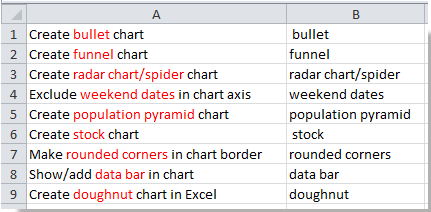
Tip: In de bovenstaande VBA-code kunt u de kleur rgb in dit script TextColor = RGB(255, 0, 0) wijzigen naar andere om aan uw behoeften te voldoen.

Ontdek de Magie van Excel met Kutools AI
- Slimme Uitvoering: Voer celbewerkingen uit, analyseer gegevens en maak diagrammen – allemaal aangestuurd door eenvoudige commando's.
- Aangepaste Formules: Genereer op maat gemaakte formules om uw workflows te versnellen.
- VBA-codering: Schrijf en implementeer VBA-code moeiteloos.
- Formule-uitleg: Begrijp complexe formules gemakkelijk.
- Tekstvertaling: Overbrug taalbarrières binnen uw spreadsheets.
Gerelateerde artikelen:
Beste productiviteitstools voor Office
Verbeter je Excel-vaardigheden met Kutools voor Excel en ervaar ongeëvenaarde efficiëntie. Kutools voor Excel biedt meer dan300 geavanceerde functies om je productiviteit te verhogen en tijd te besparen. Klik hier om de functie te kiezen die je het meest nodig hebt...
Office Tab brengt een tabbladinterface naar Office en maakt je werk veel eenvoudiger
- Activeer tabbladbewerking en -lezen in Word, Excel, PowerPoint, Publisher, Access, Visio en Project.
- Open en maak meerdere documenten in nieuwe tabbladen van hetzelfde venster, in plaats van in nieuwe vensters.
- Verhoog je productiviteit met50% en bespaar dagelijks honderden muisklikken!
Alle Kutools-invoegtoepassingen. Eén installatieprogramma
Kutools for Office-suite bundelt invoegtoepassingen voor Excel, Word, Outlook & PowerPoint plus Office Tab Pro, ideaal voor teams die werken met Office-toepassingen.
- Alles-in-één suite — invoegtoepassingen voor Excel, Word, Outlook & PowerPoint + Office Tab Pro
- Eén installatieprogramma, één licentie — in enkele minuten geïnstalleerd (MSI-ready)
- Werkt beter samen — gestroomlijnde productiviteit over meerdere Office-toepassingen
- 30 dagen volledige proef — geen registratie, geen creditcard nodig
- Beste prijs — bespaar ten opzichte van losse aanschaf van invoegtoepassingen