Getallen omzetten in woorden in Excel – Een uitgebreide handleiding
Het omzetten van getallen naar geschreven woorden is vaak nodig voor financiële rapporten, juridische documenten, facturen of cheques. Hoewel Excel deze functionaliteit niet standaard biedt, zijn er verschillende betrouwbare manieren om dit te bereiken, variërend van ingebouwde Microsoft 365-functies tot VBA-gebruikersgedefinieerde functies en krachtige derde partij-add-ins. Deze uitgebreide handleiding begeleidt u door elke methode, benadrukt hun voordelen en beperkingen, en helpt u de beste aanpak te kiezen voor uw specifieke behoeften.

- Gebruik nieuwe ingebouwde functies (Alleen Microsoft 365)
- Gebruik een VBA-gebruikersgedefinieerde functie
- Gebruik Kutools voor Excel met een paar klikken
Methoden om getallen om te zetten in woorden in Excel
Deze sectie introduceert drie effectieve methoden voor het omzetten van valutagetallen naar woorden in Excel. Kies degene die het best past bij uw versie van Excel en uw gebruiksvoorbeeld.
Methode 1: Gebruik nieuwe ingebouwde functies (Alleen Microsoft 365)
Als u Excel voor Microsoft 365 gebruikt, kunt u gebruik maken van de nieuwe TRANSLATE-functie om valutagetallen eenvoudig om te zetten naar woorden met behulp van een creatieve formulecombinatie.
Zoals te zien is in de onderstaande schermafbeelding, om de valutagetallen in het bereik A2:A5 om te zetten naar woorden, kunt u de volgende formule toepassen om het te doen.

- Selecteer een lege cel (bijv. B2), voer de onderstaande formule in. =PROPER(SUBSTITUTE(SUBSTITUTE(LOWER(TRANSLATE(BAHTTEXT(B9),"th","en")),"baht","dollars"),"satang","cents"))
- Druk op "Enter" en sleep de "Vulhendel" naar beneden om het toe te passen op andere rijen.

Hoe de formule werkt:
- BAHTTEXT: Converteert het getal naar Thaise baht tekst (bijv., “หนึ่งบาทถ้วน”).
- TRANSLATE(...,"th","en"): Vertaalt tekst van de ene taal naar de andere (vereist Microsoft 365). In dit geval vertaalt het Thais naar Engels.
- LOWER(): Zet de hele string om naar kleine letters voor consistentie.
- SUBSTITUTE(): Vervangt valuta-woorden zoals "baht" en "satang" door uw gewenste termen.
- PROPER(): Maakt de eerste letter van elk woord hoofdletter voor correcte opmaak.
Aanpassen voor andere valuta's:
De bovenstaande formule geeft Amerikaanse dollars weer. U kunt deze aanpassen voor andere valuta's door de belangrijkste en kleinere eenheden te vervangen:
- Vervang "dollars" door de belangrijkste eenheid van uw doelvaluta, zoals "pounds" voor Britse Pond.
- Vervang "cents" door de kleinere eenheid, zoals "pence" voor Britse Pond.
De volgende tabel bevat compatibele valuta's en de bijbehorende formules die u kunt gebruiken:
| Valuta | Belangrijke Eenheid Vervanging | Kleinere Eenheid Vervanging | Voorbeeldformule (aangenomen waarde in cel A2) |
|---|---|---|---|
| USD | dollars | cents | =PROPER(SUBSTITUTE(SUBSTITUTE(LOWER(TRANSLATE(BAHTTEXT(A2),"th","en")),"baht","dollars"),"satang","cents")) |
| GBP | pounds | pence | =PROPER(SUBSTITUTE(SUBSTITUTE(LOWER(TRANSLATE(BAHTTEXT(A2),"th","en")),"baht","pounds"),"satang","pence")) |
| EUR | euros | cents | =PROPER(SUBSTITUTE(SUBSTITUTE(LOWER(TRANSLATE(BAHTTEXT(A2),"th","en")),"baht","euros"),"satang","cents")) |
| MYR | ringgit | sen | =PROPER(SUBSTITUTE(SUBSTITUTE(LOWER(TRANSLATE(BAHTTEXT(A2),"th","en")),"baht","ringgit"),"satang","sen")) |
Beperkingen van deze methode:
- Werkt alleen in Excel voor Microsoft 365 (vanwege TRANSLATE()-functie).
- Uitkomst hangt sterk af van de nauwkeurigheid van BAHTTEXT()-opmaak.
- Deze methode is geschikt voor valuta's die, net als Thaise Baht, zowel een hoofdeenheid als een subeenheid hebben (bijv., dollars en cent). Het wordt niet aanbevolen voor valuta's die niet een vergelijkbare valutastructuur volgen.
Methode 2: Gebruik een VBA-gebruikersgedefinieerde functie
In deze sectie leert u hoe u een op VBA gebaseerde Gebruikersgedefinieerde Functie (UDF) gebruikt om numerieke waarden om te zetten in Engelse valuta-woorden - specifiek afgestemd op Amerikaanse Dollars (USD) als standaard.
Stap 1: Voeg VBA-code in
- Open het werkblad waar u deze functie wilt gebruiken.
- Druk op "Alt" + "F11" om het venster "Microsoft Visual Basic for Applications" te openen.
- In de editor, klik op "Invoegen" > "Module", en plak de volgende VBA-code.
Function SpellNumberToEnglish(ByVal pNumber) 'Update by Extendoffice Dim Dollars, Cents arr = Array("", "", " Thousand ", " Million ", " Billion ", " Trillion ") pNumber = Trim(Str(pNumber)) xDecimal = InStr(pNumber, ".") If xDecimal > 0 Then Cents = GetTens(Left(Mid(pNumber, xDecimal + 1) & "00", 2)) pNumber = Trim(Left(pNumber, xDecimal - 1)) End If xIndex = 1 Do While pNumber <> "" xHundred = "" xValue = Right(pNumber, 3) If Val(xValue) <> 0 Then xValue = Right("000" & xValue, 3) If Mid(xValue, 1, 1) <> "0" Then xHundred = GetDigit(Mid(xValue, 1, 1)) & " Hundred " End If If Mid(xValue, 2, 1) <> "0" Then xHundred = xHundred & GetTens(Mid(xValue, 2)) Else xHundred = xHundred & GetDigit(Mid(xValue, 3)) End If End If If xHundred <> "" Then Dollars = xHundred & arr(xIndex) & Dollars End If If Len(pNumber) > 3 Then pNumber = Left(pNumber, Len(pNumber) - 3) Else pNumber = "" End If xIndex = xIndex + 1 Loop Select Case Dollars Case "" Dollars = "No Dollars" Case "One" Dollars = "One Dollar" Case Else Dollars = Dollars & " Dollars" End Select Select Case Cents Case "" Cents = " and No Cents" Case "One" Cents = " and One Cent" Case Else Cents = " and " & Cents & " Cents" End Select SpellNumberToEnglish = Dollars & Cents End Function Function GetTens(pTens) Dim Result As String Result = "" If Val(Left(pTens, 1)) = 1 Then Select Case Val(pTens) Case 10: Result = "Ten" Case 11: Result = "Eleven" Case 12: Result = "Twelve" Case 13: Result = "Thirteen" Case 14: Result = "Fourteen" Case 15: Result = "Fifteen" Case 16: Result = "Sixteen" Case 17: Result = "Seventeen" Case 18: Result = "Eighteen" Case 19: Result = "Nineteen" Case Else End Select Else Select Case Val(Left(pTens, 1)) Case 2: Result = "Twenty " Case 3: Result = "Thirty " Case 4: Result = "Forty " Case 5: Result = "Fifty " Case 6: Result = "Sixty " Case 7: Result = "Seventy " Case 8: Result = "Eighty " Case 9: Result = "Ninety " Case Else End Select Result = Result & GetDigit(Right(pTens, 1)) End If GetTens = Result End Function Function GetDigit(pDigit) Select Case Val(pDigit) Case 1: GetDigit = "One" Case 2: GetDigit = "Two" Case 3: GetDigit = "Three" Case 4: GetDigit = "Four" Case 5: GetDigit = "Five" Case 6: GetDigit = "Six" Case 7: GetDigit = "Seven" Case 8: GetDigit = "Eight" Case 9: GetDigit = "Nine" Case Else: GetDigit = "" End Select End Function
- Druk op "Alt" + "Q" om terug te keren naar het werkblad.
Stap 2: Pas de functie toe
- Voer in een cel de onderstaande formule in en druk op "Enter". =SpellNumberToEnglish(A2)
- Sleep vervolgens de vulhendel om het toe te passen op andere rijen indien nodig. Uw getallen worden nu gespeld in woorden zoals:

Aanpassen voor andere valuta's:
De functie geeft waarden weer in “Dollar(s)” en “Cent(s)”, die hardgecodeerd zijn voor USD. Als u getallen in andere valuta's wilt omzetten, bijvoorbeeld "Brits Pond", moet u handmatig de belangrijkste en kleinere eenheden in de volgende coderegels wijzigen.
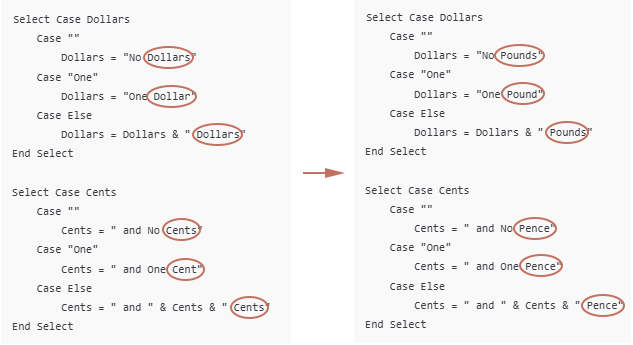
Sla het werkboek op als een macro-ondersteund bestand
Standaard blijven VBA-functies niet behouden tenzij het werkboek wordt opgeslagen als een macro-ondersteund werkboek:
- Druk op "Ctrl" + "S" om op te slaan.
- En selecteer de knop "Terug" in het pop-upbericht over macro's. Opmerking: Als de pop-up alleen "Ja", "Nee" en "Help" toont, klik dan op "Nee".

- In het "Opslaan als"-venster.
- Kies een opslaglocatie.
- Selecteer "Excel Macro-Ondersteund Werkboek (*.xlsm)" in de "Opslaan als type" keuzelijst.
- Klik op "Opslaan".

Beperkingen van de SpellNumberToEnglish VBA-functie
- Deze functie genereert alleen resultaten in het Engels.
- Het ondersteunt geen andere talen (bijv., Frans, Duits), noch behandelt het valutastructuren waarbij de valuta-eenheid vóór het getal komt (bijv., "Roepie Eén Honderd" in Indiaas Engels).
- Als u het werkboek niet opslaat als een macro-ondersteund werkboek (.xlsm), gaat de functie verloren wanneer u Excel sluit.
- Als het wordt opgeslagen als een normaal .xlsx-bestand, wordt alle VBA-code verwijderd.
- Het verzenden van het macro-ondersteunde bestand naar anderen activeert een "Beveiligingswaarschuwing – Macros zijn uitgeschakeld"-melding bij het openen.
- Sommige gebruikers aarzelen misschien om macros in te schakelen, uit angst voor potentiële veiligheidsrisico's, en kunnen ervoor kiezen het bestand niet te gebruiken.
- Elke wijziging in valutatermen of opmaak vereist handmatig het bewerken van de VBA-code.
- Niet ideaal voor gebruikers die niet bekend zijn met macro's of scripting.
Methode 3: Gebruik Kutools voor Excel (Geen formules of VBA nodig)
Als u "Kutools voor Excel" installeert, kunt u de functie "Getallen naar Woorden" gebruiken om getallen om te zetten in Engels (valuta of gewoon), tientallen andere talen en valuta's zoals EUR, GBP, JPY, enz.
Als u op zoek bent naar een code-vrije, gebruiksvriendelijke en veelzijdige oplossing om getallen om te zetten in woorden in Excel, biedt Kutools voor Excel een toegewijd “Getallen naar Woorden”-functie die ondersteuning biedt voor:
- Engels (USD, GBP, EUR, enz.)
- Tientallen andere talen en valuta's (bijv., Japanse Yen, Indiase Roepie, Chinese Yuan)
- Valuta-opmaak of gewone woorden (bijv., "Een Honderd Drieëntwintig" in plaats van "Een Honderd Drieëntwintig Dollars")
Stappen om te gebruiken:
- Selecteer de cellen die de getallen bevatten die u wilt omzetten.
- Selecteer "Kutools" > "Tekst" > "Getallen naar Woorden".
- In het dialoogvenster "Getallen naar Valuta Woorden", moet u:
- Kies de taal en valuta-stijl die u prefereert (bijv. Engels – Verenigde Staten voor USD)
- Klik op "OK".

Optioneel: Vink "Niet omgezet naar valuta" aan als u gewone Engelse woorden wilt (zonder "dollars" of "cents").
Uw geselecteerde getallen worden nu omgezet in de juiste valuta-woorden, afhankelijk van uw instellingen.
Kutools voor Excel - Boost Excel met meer dan 300 essentiële tools. Geniet van permanent gratis AI-functies! Nu verkrijgen
Omgekeerde bewerking: Valuta-woorden omzetten naar getallen
Als u een lijst hebt met bedragen in woorden, zoals:
en u wilt ze omzetten naar daadwerkelijke getallen in Excel (bijv., 123.45), kunt u een aangepaste VBA User Defined Function (UDF) als volgt gebruiken.

Stap 1: Open de VBA-editor en voeg VBA-code in
- Open uw Excel-werkboek.
- Druk op "Alt" + "F11" om de "Microsoft Visual Basic for Applications (VBA)"-editor te openen.
- In de VBA-editor, klik op "Invoegen" > "Module".
- Kopieer en plak de volgende VBA-code in het lege modulevenster:
Function WordsToNumber(ByVal Txt As String) As Double 'Updated by Extendoffice Dim x As Object: Set x = CreateObject("Scripting.Dictionary") Dim units, tens, specials Dim part As String, parts() As String Dim total As Double, partial As Double, multiplier As Double Dim i As Long, word As String Txt = LCase(Trim(Txt)) Txt = Replace(Txt, ",", "") Txt = Replace(Txt, "-", " ") Txt = Replace(Txt, " and ", " ") Txt = Replace(Txt, " ", " ") ' Setup basic number words x.Add "zero", 0: x.Add "one", 1: x.Add "two", 2: x.Add "three", 3 x.Add "four", 4: x.Add "five", 5: x.Add "six", 6: x.Add "seven", 7 x.Add "eight", 8: x.Add "nine", 9: x.Add "ten", 10: x.Add "eleven", 11 x.Add "twelve", 12: x.Add "thirteen", 13: x.Add "fourteen", 14 x.Add "fifteen", 15: x.Add "sixteen", 16: x.Add "seventeen", 17 x.Add "eighteen", 18: x.Add "nineteen", 19: x.Add "twenty", 20 x.Add "thirty", 30: x.Add "forty", 40: x.Add "fifty", 50 x.Add "sixty", 60: x.Add "seventy", 70: x.Add "eighty", 80 x.Add "ninety", 90: x.Add "hundred", 100: x.Add "thousand", 1000 x.Add "million", 1000000: x.Add "billion", 1000000000 Dim dollarPart As String, centPart As String Dim dollarValue As Double, centValue As Double ' Split into dollars and cents If InStr(Txt, "dollar") > 0 Then dollarPart = Trim(Split(Txt, "dollar")(0)) End If If InStr(Txt, "cent") > 0 Then centPart = Trim(Split(Txt, "cent")(0)) If InStr(centPart, "dollar") > 0 Then centPart = Trim(Split(centPart, "dollar")(1)) End If End If dollarValue = ParseWordsToNumber(dollarPart, x) centValue = ParseWordsToNumber(centPart, x) WordsToNumber = dollarValue + centValue / 100 End Function Private Function ParseWordsToNumber(ByVal Txt As String, x As Object) As Double Dim parts() As String: parts = Split(Txt, " ") Dim total As Double, current As Double Dim i As Long, val As Double For i = 0 To UBound(parts) If x.exists(parts(i)) Then val = x(parts(i)) Select Case val Case 100 If current = 0 Then current = 1 current = current * val Case Is >= 1000 If current = 0 Then current = 1 total = total + current * val current = 0 Case Else current = current + val End Select End If Next i total = total + current ParseWordsToNumber = total End Function
Stap 2: Pas de functie toe in uw blad
- Druk op "Alt" + "Q" om terug te keren naar Excel.
- In elke lege cel, voer deze formule in en druk op "Enter". Sleep de "Vulhendel" omlaag om de rest van de resultaten te krijgen. =WordsToNumber(A2)

Conclusie
Het omzetten van getallen naar woorden – of woorden terug naar getallen – is iets wat Excel niet standaard biedt, maar deze handleiding heeft laten zien dat er meerdere praktische oplossingen zijn, afhankelijk van uw behoeften:
- Microsoft 365-gebruikers kunnen gebruik maken van moderne ingebouwde functies zoals TRANSLATE om valutagetallen naar Engelse woorden om te zetten met formules, vooral voor valuta's die een "hoofd + subeenheid" structuur volgen.
- VBA-gebruikersgedefinieerde functies bieden meer flexibiliteit voor het omzetten van getallen naar woorden en het omkeren van valuta-woorden naar numerieke waarden. Ze brengen echter macro-gerelateerde beveiligingsproblemen met zich mee en zijn het beste geschikt voor gebruikers die bekend zijn met coderen.
- Kutools voor Excel biedt de gemakkelijkste, meertaligste en meest functierijke optie – zonder formules of codering, en beslaat tientallen valuta's en talen.
- Als u woorden terug naar getallen moet omzetten, vult de VBA-oplossing deze lacune effectief, hoewel het mogelijk opruimen vereist (bijv., komma's verwijderen) voor nauwkeurige resultaten.
Of u nu financiële documenten voorbereidt, automatische chequeafdrukken maakt of eenvoudigweg gegevenspresentatie verbetert, het kiezen van de juiste methode helpt u professionele en nauwkeurige uitkomsten te bereiken.
Beste productiviteitstools voor Office
Verbeter je Excel-vaardigheden met Kutools voor Excel en ervaar ongeëvenaarde efficiëntie. Kutools voor Excel biedt meer dan300 geavanceerde functies om je productiviteit te verhogen en tijd te besparen. Klik hier om de functie te kiezen die je het meest nodig hebt...
Office Tab brengt een tabbladinterface naar Office en maakt je werk veel eenvoudiger
- Activeer tabbladbewerking en -lezen in Word, Excel, PowerPoint, Publisher, Access, Visio en Project.
- Open en maak meerdere documenten in nieuwe tabbladen van hetzelfde venster, in plaats van in nieuwe vensters.
- Verhoog je productiviteit met50% en bespaar dagelijks honderden muisklikken!
Alle Kutools-invoegtoepassingen. Eén installatieprogramma
Kutools for Office-suite bundelt invoegtoepassingen voor Excel, Word, Outlook & PowerPoint plus Office Tab Pro, ideaal voor teams die werken met Office-toepassingen.
- Alles-in-één suite — invoegtoepassingen voor Excel, Word, Outlook & PowerPoint + Office Tab Pro
- Eén installatieprogramma, één licentie — in enkele minuten geïnstalleerd (MSI-ready)
- Werkt beter samen — gestroomlijnde productiviteit over meerdere Office-toepassingen
- 30 dagen volledige proef — geen registratie, geen creditcard nodig
- Beste prijs — bespaar ten opzichte van losse aanschaf van invoegtoepassingen






